WiseCleaner Think Tank
Encounter difficult computer problems?
All about maintenance and optimization of your Windows System.
Jan 22, 2025
In today's computing era, connecting to the Internet is critical. For most Windows computers, a Wi-Fi connection is the typical source of the Internet. But what if your Wi-Fi doesn't show up on Windows 11? This issue can be frustrating, but it’s often caused by simple configuration problems, outdated drivers, or hardware glitches. Here’s a step-by-step guide to help you resolve the issue and get back online.
Before diving into advanced fixes, ensure the basics are in order:
Windows 11 has a built-in troubleshooter that can automatically detect and resolve common issues.
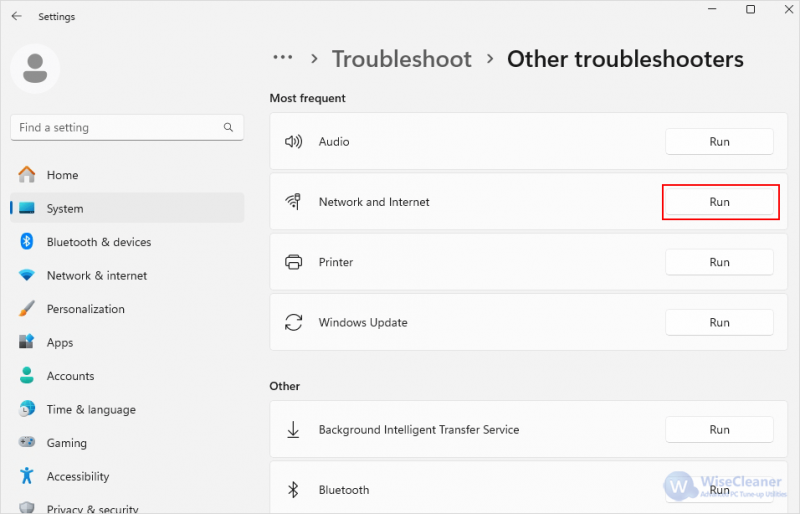
Outdated or corrupt drivers are a common cause of Wi-Fi issues.
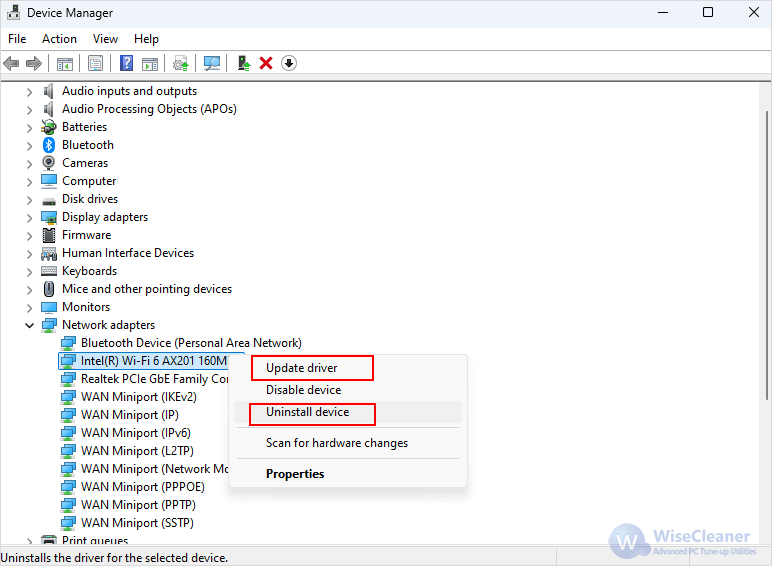
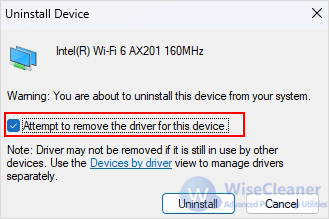
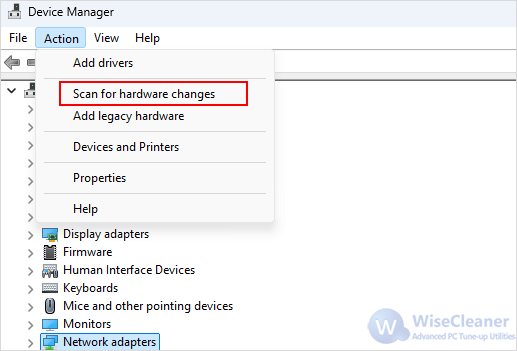
The WLAN AutoConfig service manages wireless connections. Ensure it’s running:
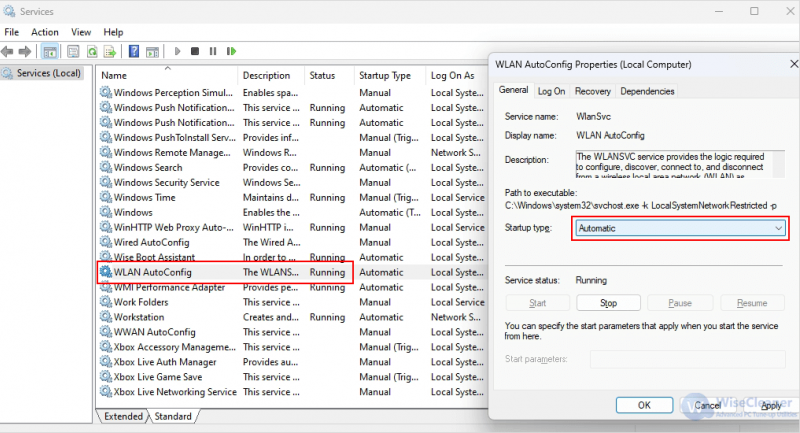
Network configuration issues can also cause Wi-Fi problems. Resetting TCP/IP and flushing the DNS cache can help:
netsh winsock reset
netsh int ip reset
ipconfig /release
ipconfig /flushdns
ipconfig /renew

Wi-Fi issues can disrupt your workflow, but these troubleshooting steps should help resolve the problem of networks not showing up on Windows 11. If all else fails, consider seeking professional assistance or contacting your device manufacturer.
Additional Related Articles
wisecleaner uses cookies to improve content and ensure you get the best experience on our website. Continue to browse our website agreeing to our privacy policy.
I Accept