WiseCleaner Think Tank
Encounter difficult computer problems?
All about maintenance and optimization of your Windows System.
Dec 6, 2023
After the release of Microsoft's 2023 update, many users were eager to upgrade their systems. How has your experience been?
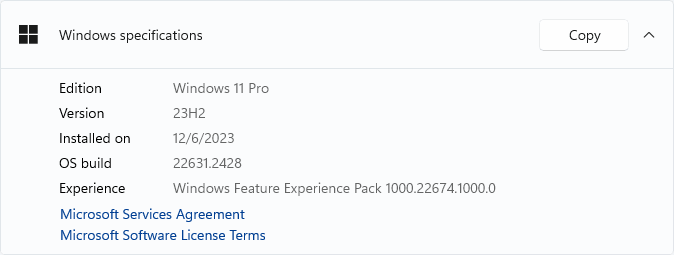
Recently, in the Reddit or Microsoft forum, some users who installed Windows 11 23H2 said an approximately 8% decrease in gaming performance after updating. The decrease in CPU performance even after a clean installation of the operating system, going from Windows 11 22H2 to 23H2. The decline was consistent, showing a 5-8% slowdown across all tests, whether single-threaded or multi-threaded.
Initially, it seemed the problem was limited to AMD Ryzen CPUs, but complaints began to emerge from other users on Microsoft's website, including those with PCs containing Intel's 13th-generation CPUs.
How to fix the problem of reduced CPU performance after upgrading Windows 11 to 23H2? Microsoft has now responded with a solution involving a few steps:
Press the Windows logo key + s to open the Windows Search. Type powershell and select Run as administrator.
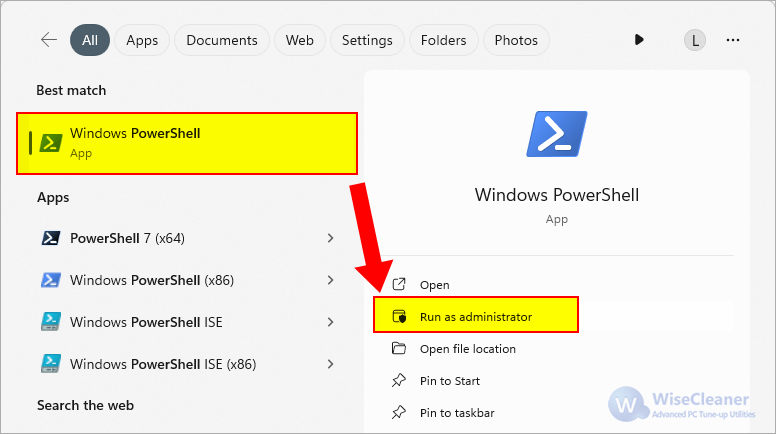
Set-ExecutionPolicy UnrestrictedGet-AppxPackage Microsoft.SecHealthUI -AllUsers | Reset-AppxPackage
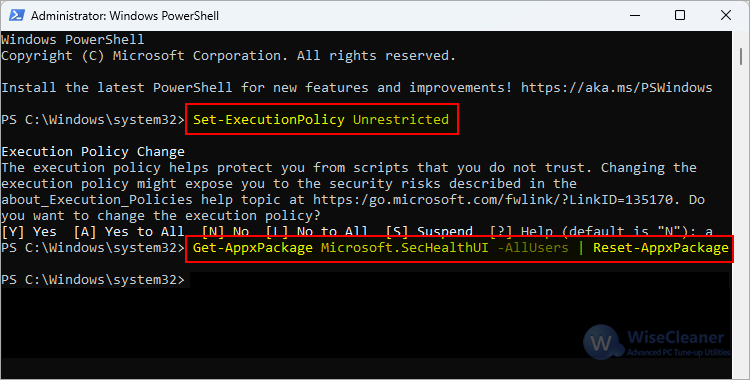
Restart the system, when the display turns to light, tap the F2 key (or the Del key) continuously on the keyboard until you enter the BIOS setup. The CPU virtualization is normally at:
Select Enabled, then save changes and restart.
Open Windows Settings by pressing the Windows logo key + i on your keyboard, click Privacy & Security, and then click Device security under the Protection area. It will open Windows Defender.
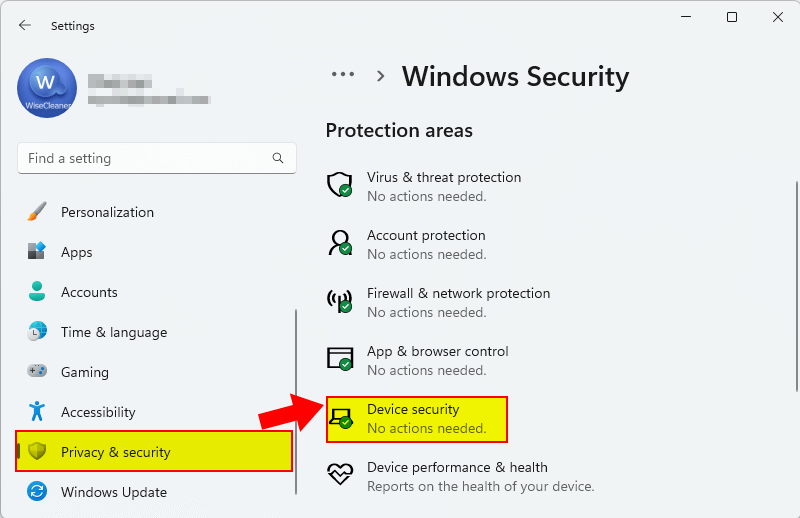
Click the Core Isolation Details, find Memory Integrity, and click the switch to turn it on. Then restart your system.
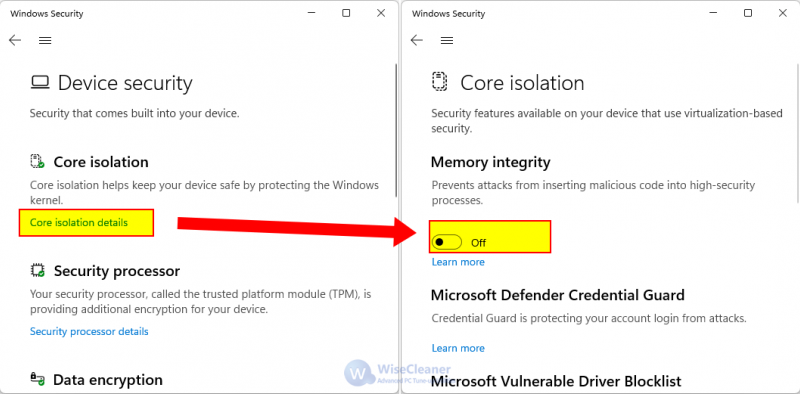
After following Microsoft's resolution method, the users reported that gaming benchmarks returned to normal levels compared to Windows 11 22H2, and some improvements in GPU benchmark performance.
If you encounter any issues with reduced CPU performance after updating to Windows 11 2023, you might want to try the above steps to solve it.
wisecleaner uses cookies to improve content and ensure you get the best experience on our website. Continue to browse our website agreeing to our privacy policy.
I Accept