WiseCleaner Think Tank
Encounter difficult computer problems?
All about maintenance and optimization of your Windows System.
Jan 3, 2025
If you receive the “Windows cannot find gpedit.msc” error, you may be using some certain editions of Windows, especially the Home edition, which means you are not able to access the Local Group Policy Editor by default.
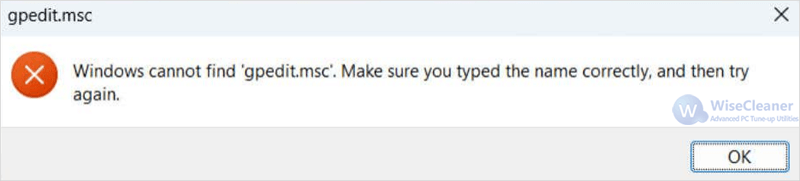
This error is a common issue that many Windows users face when trying to open the Group Policy Editor. The Group Policy Editor is a powerful tool to configure various system settings, security options and software restrictions, which is primarily available on Windows Pro and Enterprise editions. If you encounter it, it is usually because the Group Policy Editor is not installed on your Windows.
In this WiseCleaner post, we will guide you through the steps to fix the “Windows cannot find gpedit.msc” error on Windows Home editions.
Firstly, ensure you have logged in as an Administrator, and your system is up-to-date. Then follow the steps below to manually enable the Group Policy Editor:
Open Notepad by pressing Win + R, and enter “notepad”.
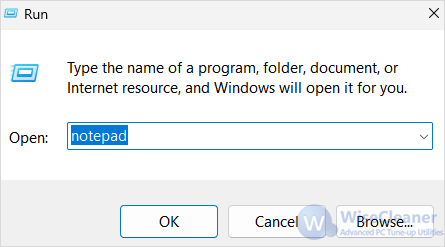
On the window of Notepad, copy and paste the following code:
@echo off
pushd "%~dp0"
dir /b %systemroot%\servicing\Packages\Microsoft-Windows-GroupPolicy-ClientExtensions-Package~3*.mum >List.txt
dir /b %systemroot%\servicing\Packages\Microsoft-Windows-GroupPolicy-ClientTools-Package~3*.mum >List.txt
for /f %%i in ('findstr /i . List.txt 2^>nul') do dism /online /norestart /add-package:"%systemroot%\servicing\Packages\%%i"
pause
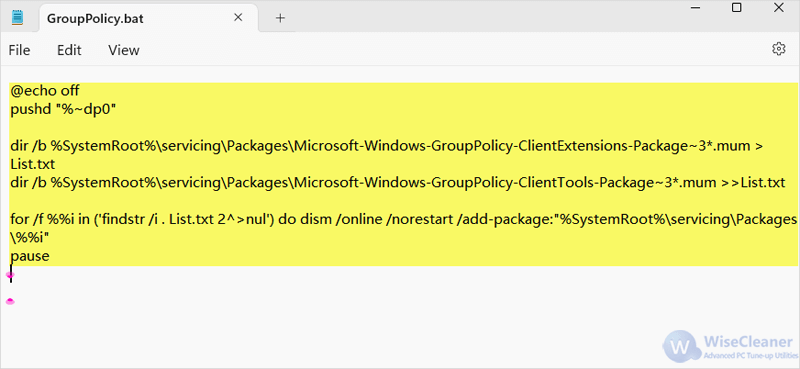
Click on File, and select Save as to save this file as GroupPolicy.bat on your desktop.
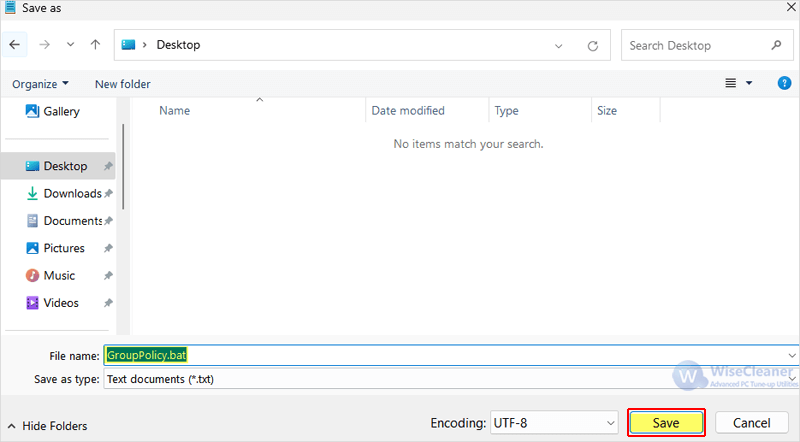
Access to your desktop, find the file you just created and right-click on it. Then select Run as administrator from the drop-down menu.
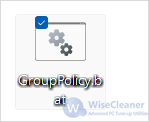
Wait for the process to complete and restart your computer. After this, you should be able to run gpedit.msc and open the Group Policy tool successfully.
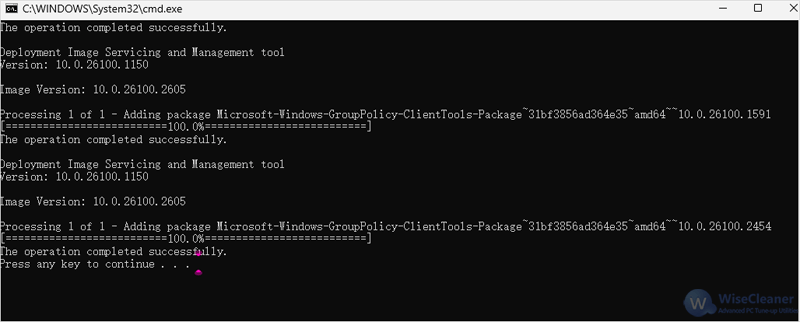
This is how to resolve the “Windows cannot find gpedit.msc” error. Other tools, like Registry Editor or Command Prompt can often achieve the same results as in Group Policy Editor, too.
Additional Related Articles
wisecleaner uses cookies to improve content and ensure you get the best experience on our website. Continue to browse our website agreeing to our privacy policy.
I Accept