WiseCleaner Think Tank
Encounter difficult computer problems?
All about maintenance and optimization of your Windows System.
May 18, 2022
It is a common problem that some users find out their Downloads folder stored by default won’t respond or even can’t be opened on Windows 11 or Windows 10. To keep you from wasting time on ineffective methods, please read through this article to find the solutions.
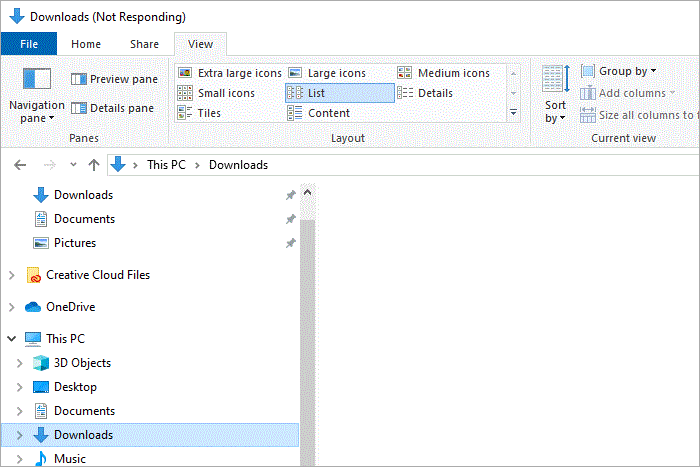
Step 1. Right-click on the taskbar at the bottom of the screen to open Task Manager.
Step 2. Find Windows Explorer and click on it.
Step 3. Click the Restart button in the bottom right corner.
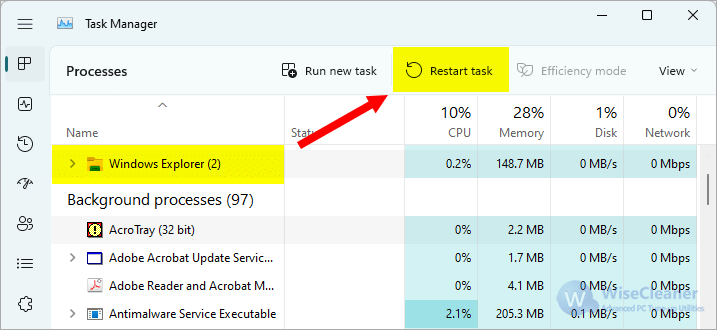
Step 1. Right-click on the Downloads folder then choose Propertie.
Step 2. Click on the Customize tab.
Step 3. Select General items under the Optimize this folder for:, and make sure the option Also apply this template to all subfolders is checked.
Step 4. Click on Apply and then OK, restart Windows Explorer or Windows system to check if the Downloads folder is accessible.
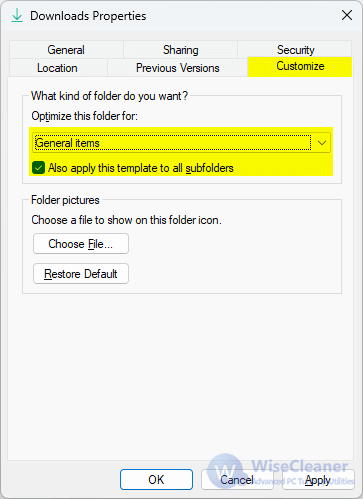
Step 1. Click View on the top side of the File Explorer and choose Options.
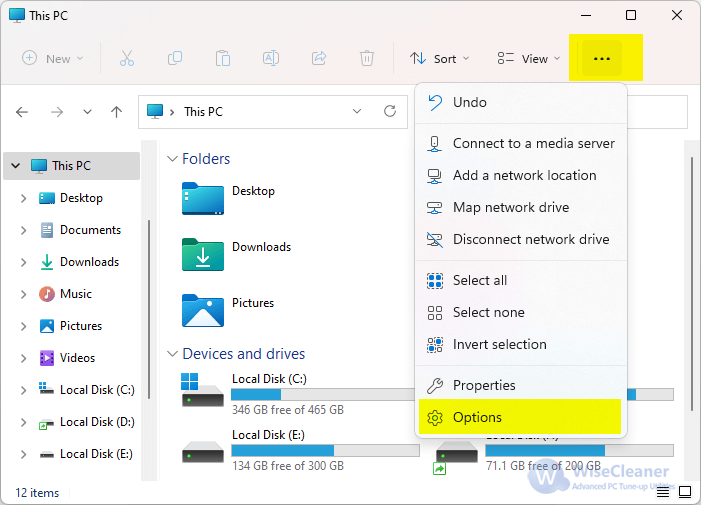
Step 2. Switch to the View tab, and ensure the optipon Always show icons, never thumbnails is checked.
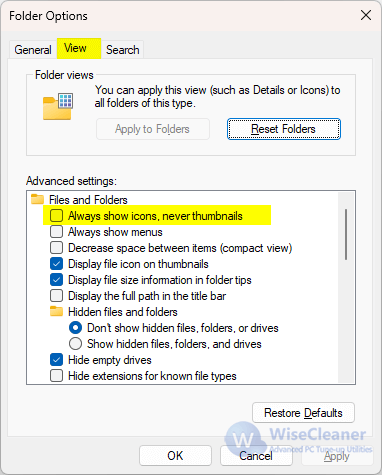
Step 3. Click on Apply and then OK.
Wise Care 365 is an all-in-one utility that includes PC Checkup, System Cleaner, System Tune-up, Privacy Protector, and System Monitor. It is really simple, lightweight, portable, clear, beautiful, and most importantly is safe.
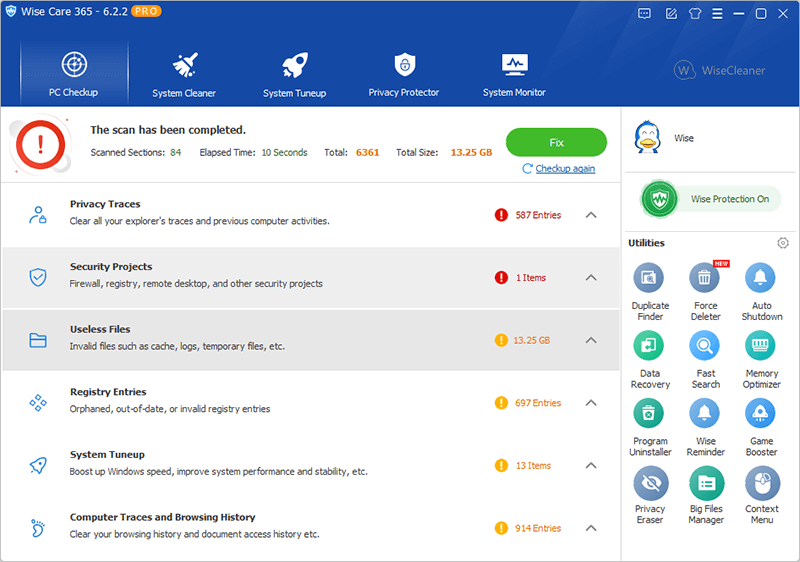
The PC Checkup of Wise Care 365 provides the easiest way to clean up the system, help you find the potential security issues and optimizable items, and then fix them with just one click. It can clean invalid Windows registry entries, clean useless files, download history, browsing history, invalid shortcuts, browsing history, cache, cookies, passwords, Windows components, and files with specific extensions. It also offers customizable cleaning options for advanced users. Is it particularly simple and fast? Please have a try, use Wise Care 365 to clean up the Disk.
Wise Care 365 has recently been selected by Windows Report as a solution for how to keep your PC clean and fast. Windows Report is a highly trusted web resource for all things Windows, including news and tips for tech users.
wisecleaner uses cookies to improve content and ensure you get the best experience on our website. Continue to browse our website agreeing to our privacy policy.
I Accept