WiseCleaner Think Tank
Encounter difficult computer problems?
All about maintenance and optimization of your Windows System.
Nov 17, 2020
Microsoft Windows 10 is a new generation of cross-platform and device application operating system developed by Microsoft. Judging from the public version pushed and announced in 2014, Windows 10 has been released in many versions so far. So, when you use Windows 10, you often encounter such a problem. When you download certain software and find that the system does not support it. It may be that your Windows 10 version level is not enough and you need to upgrade. A question arises, how to see which version of Windows 10 you have.
This article will introduce two methods for your reference.
• Check the version number in Windows Settings.
• Use the command ver to check the version number.
The method below is suitable for all users, no code input is required.
1. Start the computer and find "Start" and click Settings.
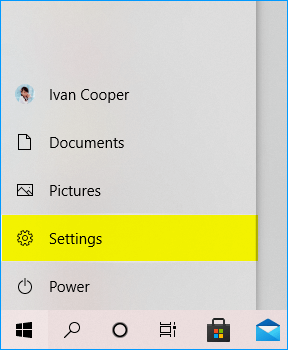
2. Click System at the top left of the interface。
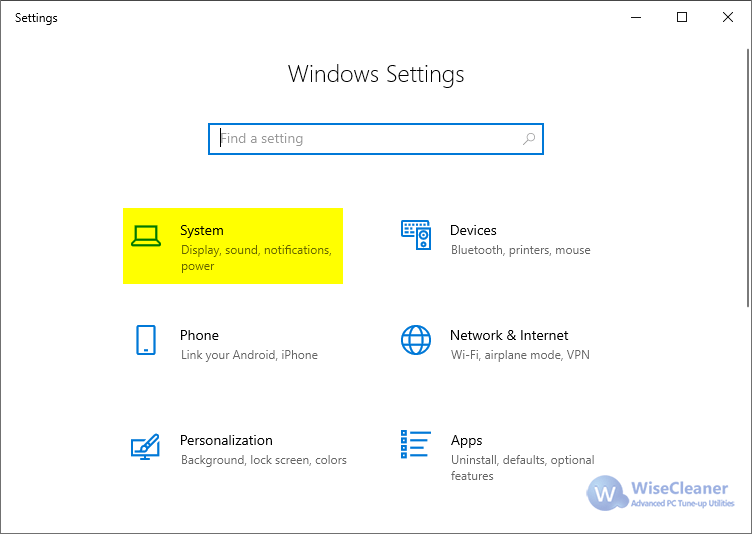
3. At the bottom left of the new interface, click About.
4. You can view the OS Build number in Windows Specifications.
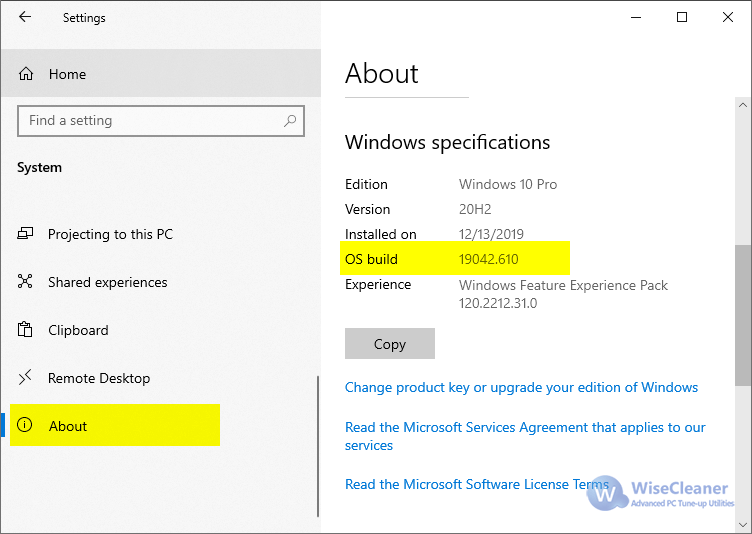
The method below is suitable for users who have a certain code base and need to enter the code.
1. Press "Win+R" to start the "Run" dialog box, enter cmd and click "OK".
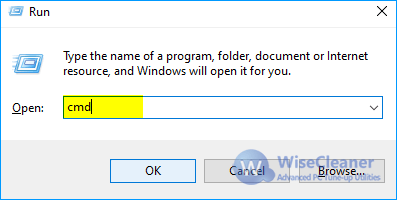
2. Enter ver at the cursor position on the pop-up interface, and then press "Enter".
3. "XXXXXXXX" in "Microsoft Windows [Version XXXXXXXX]" is the system build number.
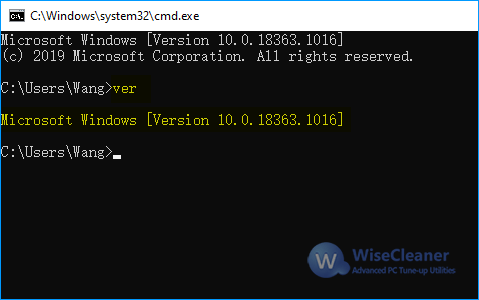
Some simple and practical tips about Windows 10.
Have you learned it?
wisecleaner uses cookies to improve content and ensure you get the best experience on our website. Continue to browse our website agreeing to our privacy policy.
I Accept