WiseCleaner Think Tank
Encounter difficult computer problems?
All about maintenance and optimization of your Windows System.
Mar 14, 2025
System Restore is a critical feature in Windows 11 that allows users to revert their system to a previous state, undoing changes that might cause instability or errors. By default, Windows creates restore points automatically during significant events like driver installations or Windows updates. However, it doesn’t schedule regular restore points, which can leave gaps in coverage for users who frequently modify their systems. This guide explains how to adjust the frequency of System Restore points in Windows 11 to suit your needs.
Press Win + R to open the Run dialog box. Type regedit and press Enter.
In the Registry Editor, navigate to the following path:HKEY_LOCAL_MACHINE\SOFTWARE\Microsoft\Windows NT\CurrentVersion\SystemRestore
1. Look for a value named SystemRestorePointCreationFrequency in the right pane.
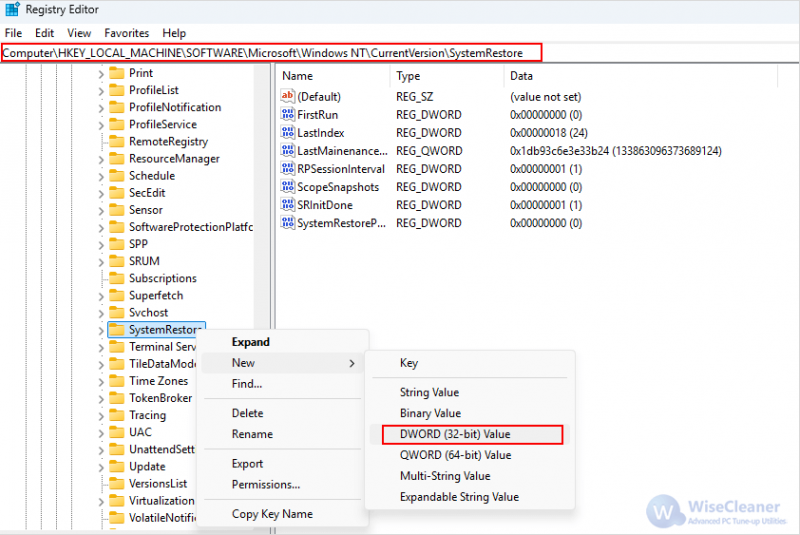
3. Click OK and close the Registry Editor.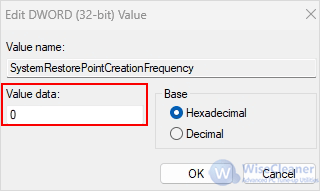
To apply the changes, restart your computer. Windows will now follow your modified restore point frequency settings.
By adjusting the restore point frequency in Windows 11, you can enhance your system's recovery capabilities while optimizing disk space usage. Modifying the registry settings allows you to have greater control over restore point creation, ensuring that you always have a backup available when needed. Remember to handle registry changes with caution and create a backup before making any modifications.
wisecleaner uses cookies to improve content and ensure you get the best experience on our website. Continue to browse our website agreeing to our privacy policy.
I Accept