WiseCleaner Think Tank
Encounter difficult computer problems?
All about maintenance and optimization of your Windows System.
Dec 20, 2024
As a component, Microsoft Edge WebView2 Runtime allows developers to embed web content into their applications using Microsoft Edge as the rendering engine. This facilitates integrating web-based features within desktop applications, enabling developers to create hybrid applications that combine the best aspects of web and native environments. WebView2 provides access to web technologies such as HTML, CSS, and JavaScript while maintaining compatibility across different versions of Windows. It is commonly used to enhance user interfaces or provide functionalities better suited to web technologies.
Some users choose to uninstall Microsoft Edge WebView2 Runtime for various reasons. They might aim to free up disk space, reduce system clutter, or address issues like the high CPU usage problem associated with WebView2.
Some users also remove it due to security and privacy concerns. By uninstalling unused components like WebView2 Runtime, users can optimize their device's performance. An accumulation of unnecessary applications can slow down the system over time, so removing such components can improve efficiency and provide a more streamlined user experience.
Before removing WebView2 Runtime, keep the following in mind:
Now, this part will introduce how to uninstall Microsoft Edge WebView2 Runtime.
Uninstalling Microsoft Edge WebView2 Runtime can be finished via the Control Panel. Here’s how to make it.
1. Press Win + S to open the Search box, then type Control Panel in it to open.
2. Find the Programs and Features section.
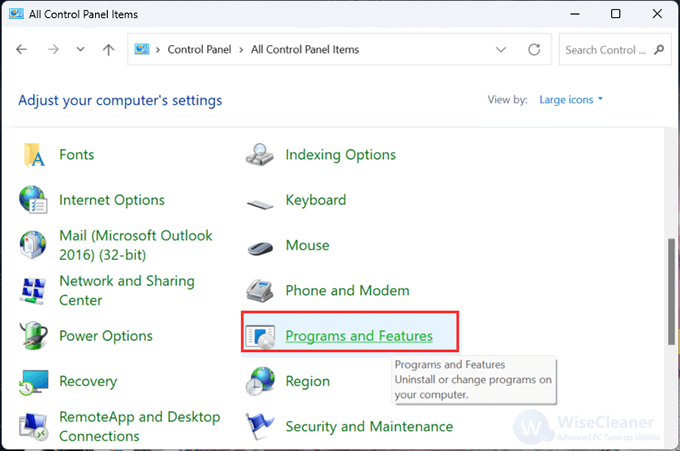
3. Navigate to the Microsoft Edge WebView2 Runtime item under the Uninstall or change a program area, then right-click on it to select Uninstall.
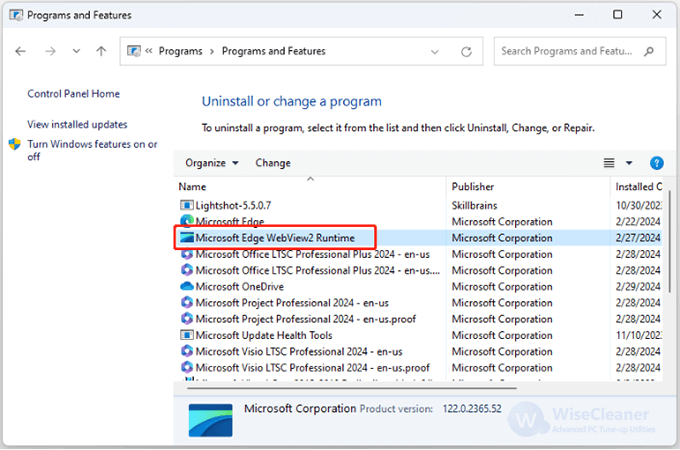
However, sometimes you will find that the Uninstall option is unavailable, meaning you cannot remove Microsoft Edge WebView2 Runtime via Control Panel. In this case, you can refer to Method 2 below.
To uninstall Microsoft Edge WebView2 Runtime, you can also use Command Prompt. See how to do this task in Windows 11.
1. Type cmd in the Search box, then click Run as administrator to open
2. Copy the following command to paste, then press Enter to execute.
cd "C:\Program Files (x86)\Microsoft\EdgeWebView\Application\1*\Installer"
3. Then, type the following command to uninstall the WebView2 Runtime.
.\setup.exe --uninstall --msedgewebview --system-level --verbose-logging --force-uninstall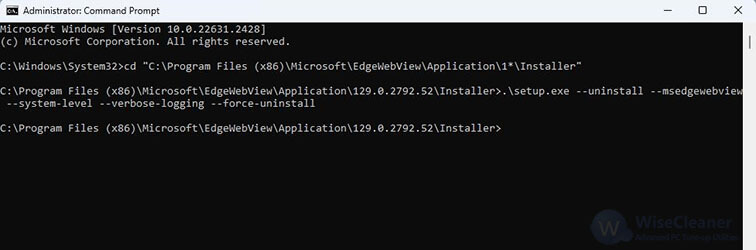
Removing Microsoft Edge WebView2 Runtime from Windows 11 can be straightforward if you follow these steps. However, consider any dependencies that might exist with other applications. If you encounter any issues, you can always reinstall WebView2 Runtime to restore functionality to applications that depend on it. By understanding your system's needs, you can make informed decisions about what components are necessary for your day-to-day computing activities.
wisecleaner uses cookies to improve content and ensure you get the best experience on our website. Continue to browse our website agreeing to our privacy policy.
I Accept