WiseCleaner Think Tank
Encounter difficult computer problems?
All about maintenance and optimization of your Windows System.
Jun 25, 2024
Google Chrome is a common browser known mostly for its speed, reliability and a large amount of user-centered features. For novices or advanced users, opening multiple tabs while browsing on Chrome is usual.
Therefore, one of the most useful features of it is the ability to continue visiting the pages where you left off when you open the Chrome browser next time. This means that you can reload all the tabs and windows you opened last time without having to remember them at all. This article offers a simple yet important method to enable the Continue where you left off feature on Google Chrome.
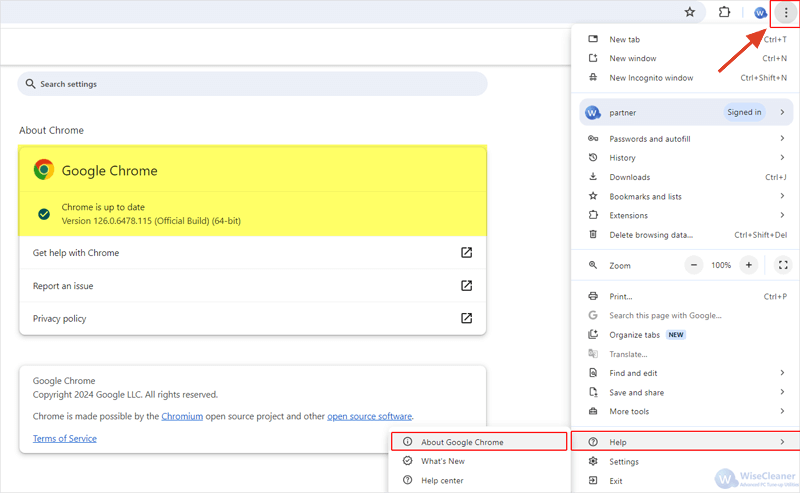
Select Settings after clicking the three-dot button again. This opens the Settings page in Chrome.
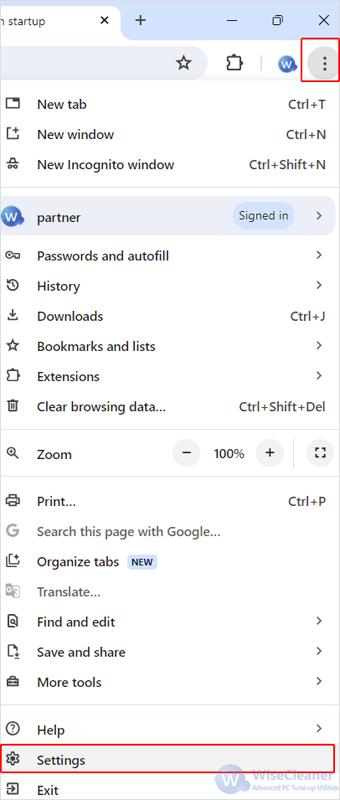
From the left-side pane, select the On startup option.
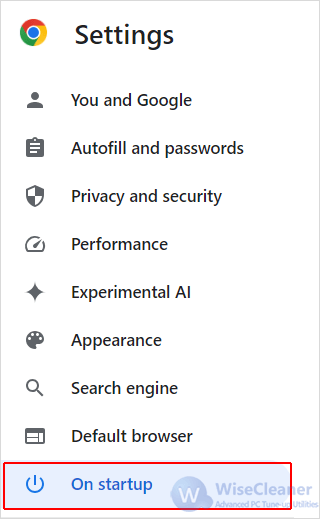
Check Continue where you left off, then restart Chrome to make changes take effect.
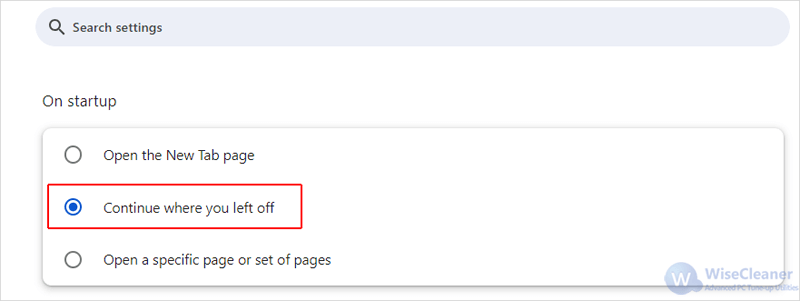
By following the steps in this WiseCleaner guide, you can ensure that your tabs and windows can always be reopened next time you open your Google Chrome.
wisecleaner uses cookies to improve content and ensure you get the best experience on our website. Continue to browse our website agreeing to our privacy policy.
I Accept