WiseCleaner Think Tank
Encounter difficult computer problems?
All about maintenance and optimization of your Windows System.
Jun 14, 2024
On Windows, the Open with menu provides a convenient way to allow users to open selected files in other applications than the default associated application. Windows automatically adds programs to the Open with menu based on file associations, but it may contain some applications that you don't want to see. This article will show you how to remove the programs you don't want in the Open with menu.
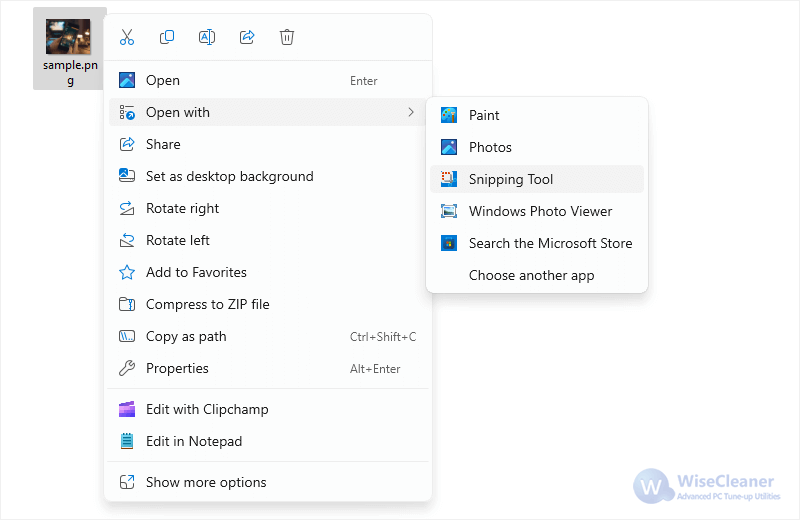
Press Win + R to open the Run dialog. Type “regedit” and press Enter to open the Registry Editor.
Note: Editing the registry can be risky and it is recommended that you backup Windows registry first. In case of problems, you can easily restore your computer's registry settings. You can use Wise Care 365 or Wise Registry Cleaner to make a backup.
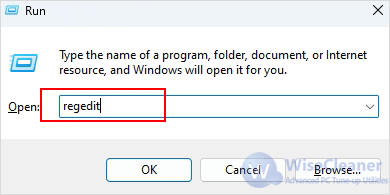
ComputerHKEY_CURRENT_USERSoftwareMicrosoftWindowsCurrentVersionExplorerFileExts
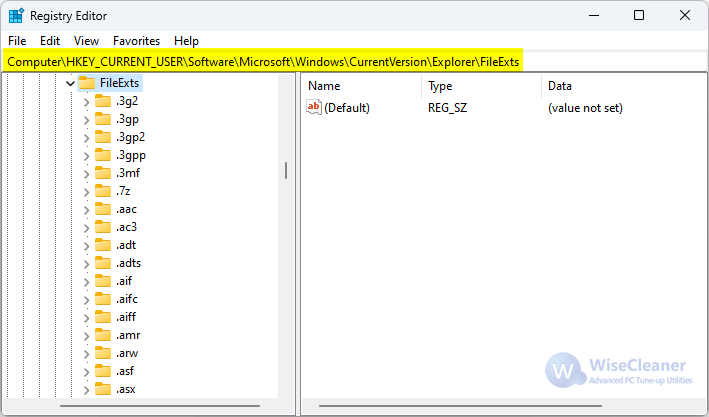
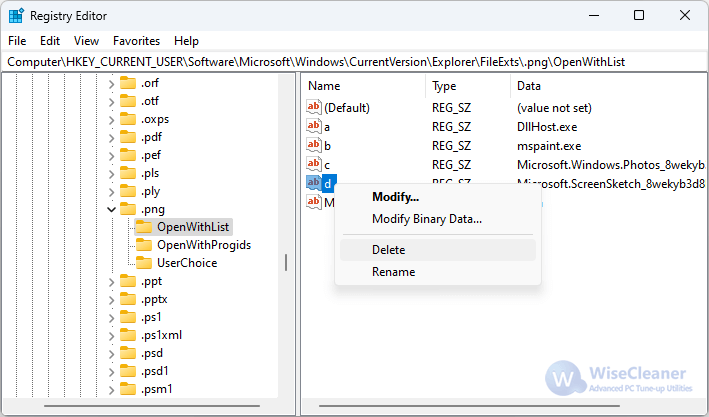
The Open with menu provides us with a diversity of choices. Now you can organize the menu by removing unnecessary programs from the Open with menu, making it easier and faster to locate which way to open a file.
wisecleaner uses cookies to improve content and ensure you get the best experience on our website. Continue to browse our website agreeing to our privacy policy.
I Accept