WiseCleaner Think Tank
Encounter difficult computer problems?
All about maintenance and optimization of your Windows System.
Jun 6, 2024
Sometimes you will find in the use of the computer when the mouse right-click on the taskbar or start menu does not respond, click on the icon also does not respond, this is how it is? We encountered this situation should be how to solve it? You should know that the taskbar and start menu can be used to set up many things, if they can't be used, it will bring us a lot of trouble. In this article, we will introduce you to a few ways to solve this problem.
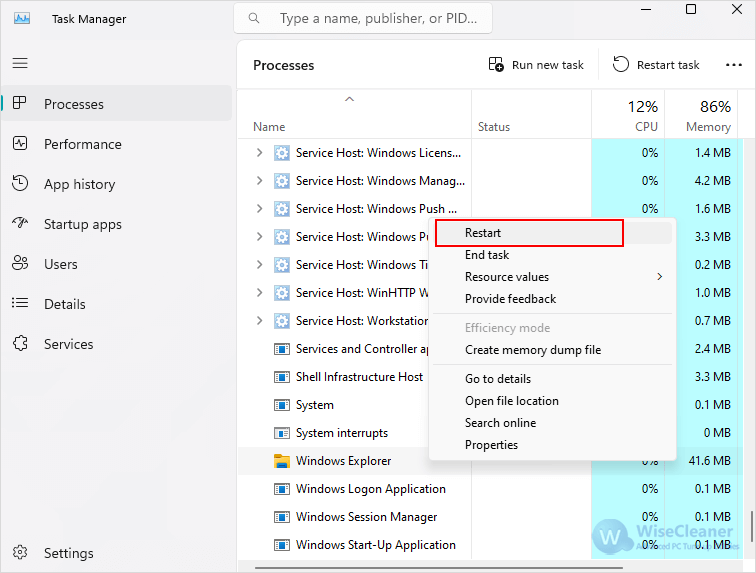
When the system files of Windows get corrupted, many system components stop working. At this point we can use Windows' built-in tool SFC to find and fix various errors in the system.
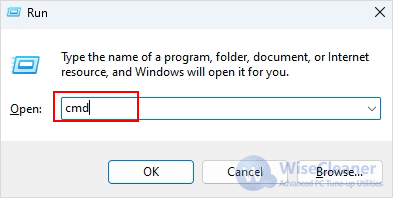
sfc /scannow
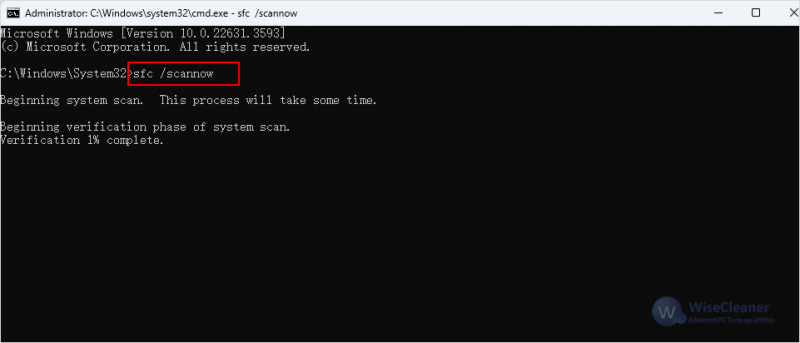
PowerShell is a cross-platform task automation solution consisting of a command-line shell, a scripting language, and a configuration management framework. The interface makes it easier for the users to change the system files and fix various errors.
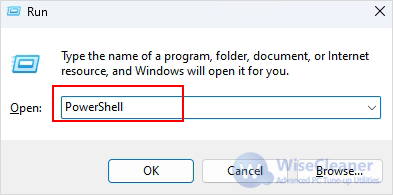
Get-AppXPackage -AllUsers | Foreach {Add-AppxPackage -DisableDevelopmentMode -Register "$($_.InstallLocation)AppXManifest.xml"}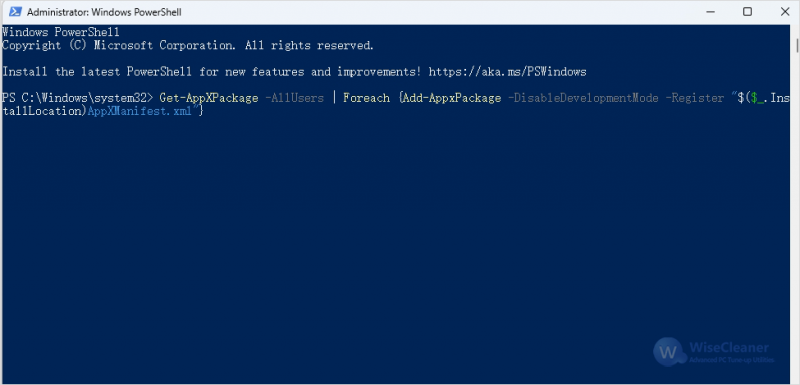
Editing the registry can resolve certain issues, but be cautious as it can cause system instability if done incorrectly. Always back up the registry before making changes.
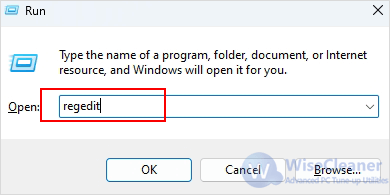
HKEY_Local_Machine > Software > Microsoft > Windows > CurrentVersion > ImmersiveShell > Launcher
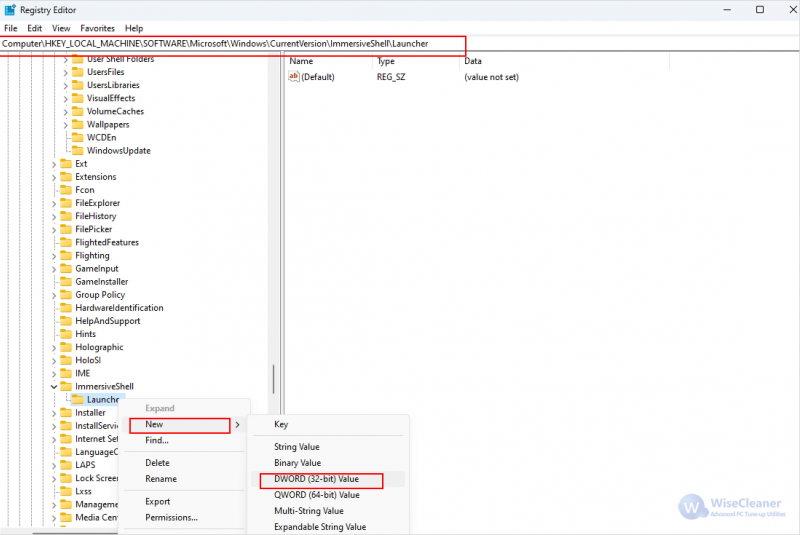
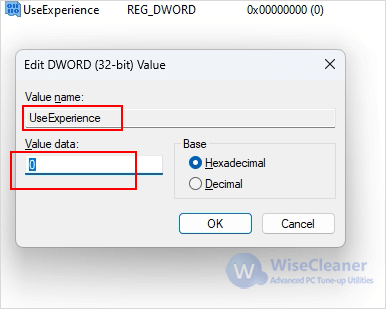
The Start Menu and Taskbar improve usability and make navigation easier on Windows computers. However, some annoying errors cause this clicking on them to be unresponsive. When you encounter this problem, you can try the methods mentioned in this article. Hope this article helps you.
wisecleaner uses cookies to improve content and ensure you get the best experience on our website. Continue to browse our website agreeing to our privacy policy.
I Accept