WiseCleaner Think Tank
Encounter difficult computer problems?
All about maintenance and optimization of your Windows System.
Apr 23, 2024
The Windows Insider Program is a community-driven program offered by Microsoft. It allows participants to preview and test versions of Windows OS before they are officially released, aiming to gather feedback to fix issues, improve usability and shape the development of Windows.
However, using pre-release features and updates may contain bugs or issues. It is recommended to only join the Insider program on non-production devices to avoid potential disruptions.
Joining Windows Insider program can offer several benefits, especially if you enjoy exploring new features, providing feedback to shape the future of Microsoft Windows OS. Below are some advantages of joining Insider program.
Participating in the Windows Insider program requires registering to a Microsoft account and agreeing to the terms and conditions. Follow the steps below:
Head to Settings from the Start Menu.
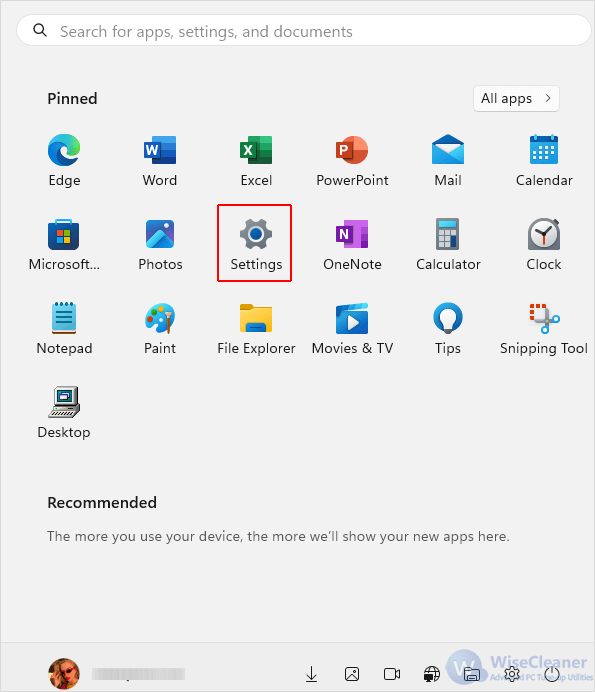
Access to Windows Insider Program from the Windows Update tab on the left pane of Settings.
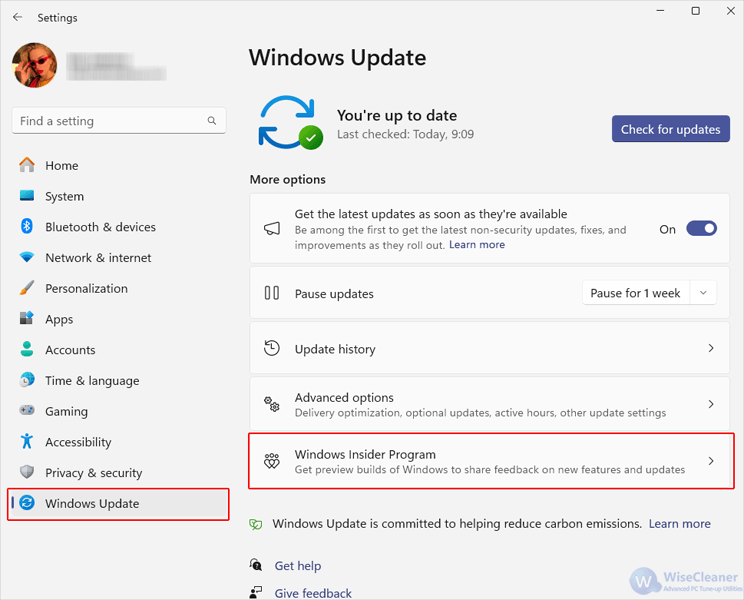
To join the Insider program, you will need to turn on optional diagnostic data by switching the toggle switch of Send optional diagnostic data to On.
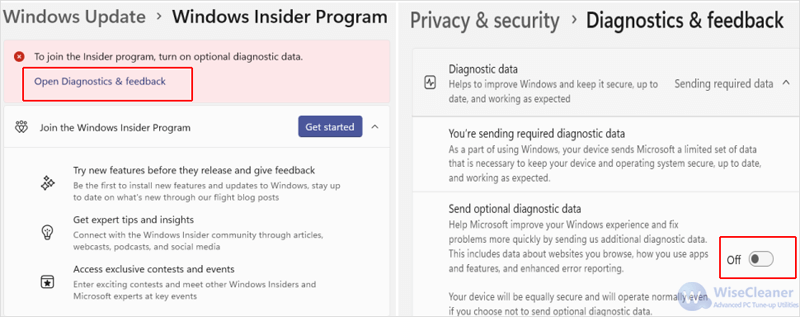
Click on the Get started button to begin, and then follow the wizard on your screen to join the program. You will need to link an account, review the agreements, choose your channel, and reboot the PC for the the changes to take effect.
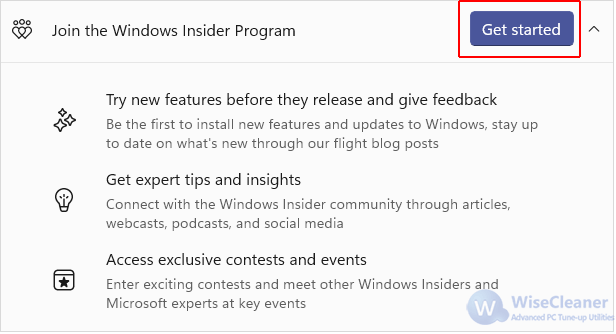
This is how to join the Windows Insider program. While we focus on Windows 11 here, these steps above should largely work the same in Windows 10 and other versions, too. View more handy skills and tips for Windows PCs at WiseCleaner.
wisecleaner uses cookies to improve content and ensure you get the best experience on our website. Continue to browse our website agreeing to our privacy policy.
I Accept