WiseCleaner Think Tank
Encounter difficult computer problems?
All about maintenance and optimization of your Windows System.
Oct 24, 2023
People used to search for exquisite images as wallpaper, which is easy and convenient indeed. But it is also simple to set up videos as the desktop wallpaper with third-party apps. The article introduced the 5 best live wallpaper apps analyzing their advantages and disadvantages, so that you can choose the best-suited one.
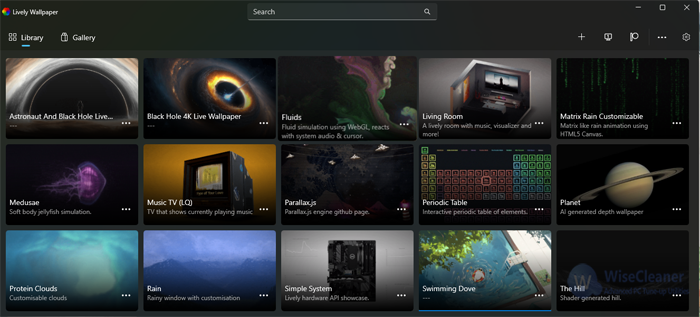
With a simplified interface, the Lively Wallpapers provides users with 12 premade backgrounds, including interactive and common dynamic wallpapers. Users can add and customize their videos as live wallpaper.
Completely free and open-source
Supports uploading wallpaper from local files or webpage
Pause when running games or work
Supports multiple displays
Limited customization options
Less collection of premade wallpaper
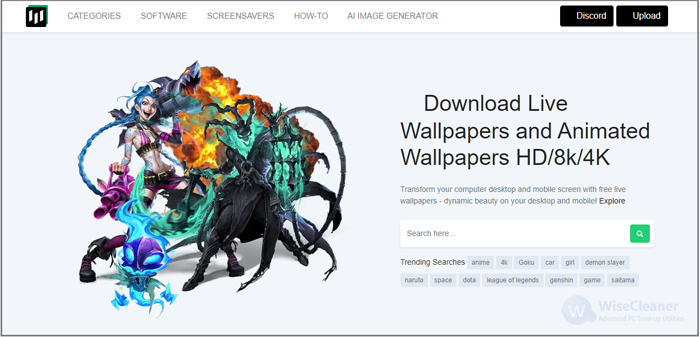
As a free app, Desktop Hut may be welcome among gamers and anime lovers because it hosts massive captivating wallpaper under games, anime, abstract, Sci-fi, and more categories. Users can easily download 4K live backgrounds and screensavers from it. Additionally, it can not only support Windows but also apply to mobiles and tablets.
Free to use
Best 4K anime Wallpapers for PC
Rich collections of live backgrounds and screensavers
Supports Android, iPhone, and Tablet platform
Pretty lightweight app
Need to launch manually
Limited of customization
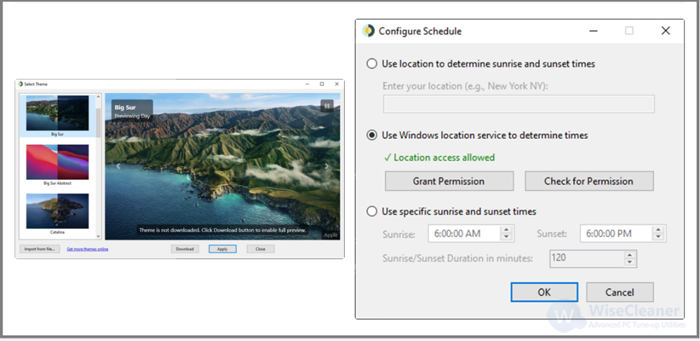
As one of the most famous live wallpaper applications, WinDynamicDesktop is known for its feature that brings the dynamic wallpaper of macOS to Windows 11. Thus, for those users who love live wallpapers of Apple, WinDynamicDesktop is a reliable choice undoubtedly.
Brings live backgrounds of macOS to Windows 11
Lightweight program
Change wallpapers based on the location
Limited collections of live wallpaper
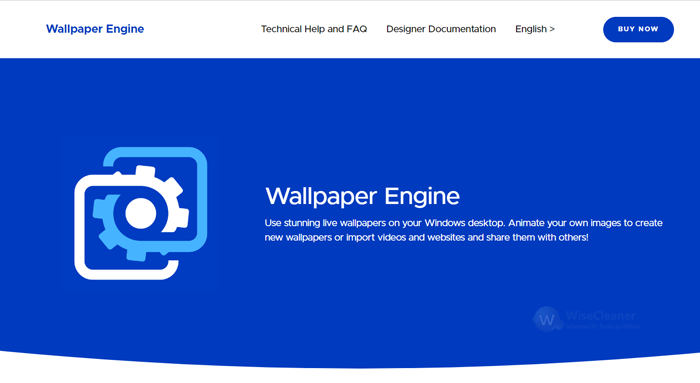
Wallpaper Engine is a one-time paid program ($3.99). However, it offers a powerful customization feature allowing users to personalize their live wallpapers. Besides, if you master some knowledge of image-processing software, you probably can tailor some stunning wallpapers to the program. Based on this feature, Wallpaper Engine supports users in sharing their backgrounds to Android service and Steams, correspondingly, users can also download others’ wallpapers from Steam.
Various individualize option
Create personal wallpapers
Rich collections of live wallpapers
Supports sharing own-created wallpapers to Android service and Steam
Need more resources due to the rich features
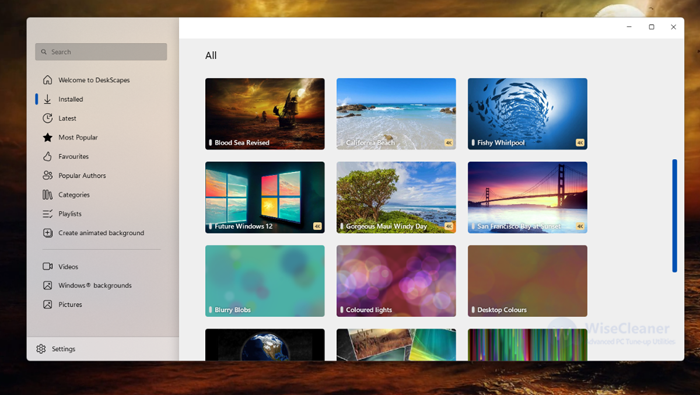
Deskspaces is another paid program ($3.99) but users can get a free 30-day trial. Different from other live wallpaper apps, DeskSpaces offers the classic wallpapers of Windows 11. It also allows users to customize wallpaper and create their own backgrounds with online or offline videos or pictures. If you want to cycle play your favorite wallpapers, create a playlist to make it.
Broad collections of live wallpapers
Provides more than 60 distinct effects
Supports designing own wallpaper
Cycle through favorite designs
Compatible with multi-monitors and different resolutions
Three free and two paid live wallpaper apps are presented above, let’s select the best-suited dynamic wallpaper app to get rid of boring static backgrounds now. If you have any other tips about computers, welcome to share them with WiseCleaner.
wisecleaner uses cookies to improve content and ensure you get the best experience on our website. Continue to browse our website agreeing to our privacy policy.
I Accept