WiseCleaner Think Tank
Encounter difficult computer problems?
All about maintenance and optimization of your Windows System.
Oct 8, 2023
Personalized design is welcome in most cases. More and more people are pursuing something that could display individuality, such as DIY products, information on social platforms, and more. Such things could bring a kind of satisfaction feeling to some extent.
By releasing customized features, Google Chrome also joined in this boom. Users can change the color and theme of Chrome appearance easily at will. Now, come with this article to personalize your Chrome.
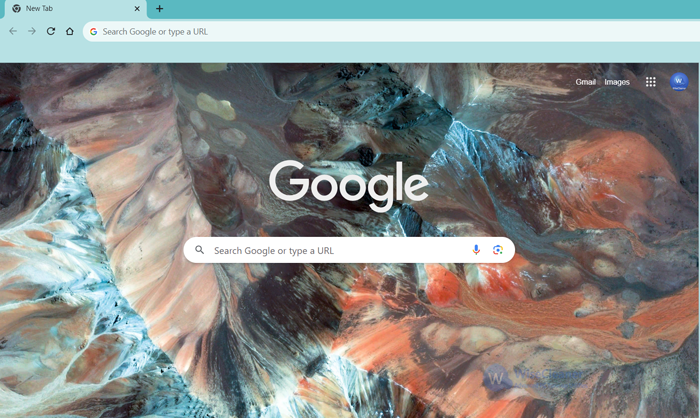
1. Open the Google Chrome and add a new tab.
2. Click the Customize Chrome button with an icon that looks like a pencil in the right bottom corner.
3. Change the appearance of Chrome.
If you are fond of a pure and brief appearance, you just need to change the color of the Chrome page from the right panel. For more colors, you can customize it by clicking the Custom Color button.
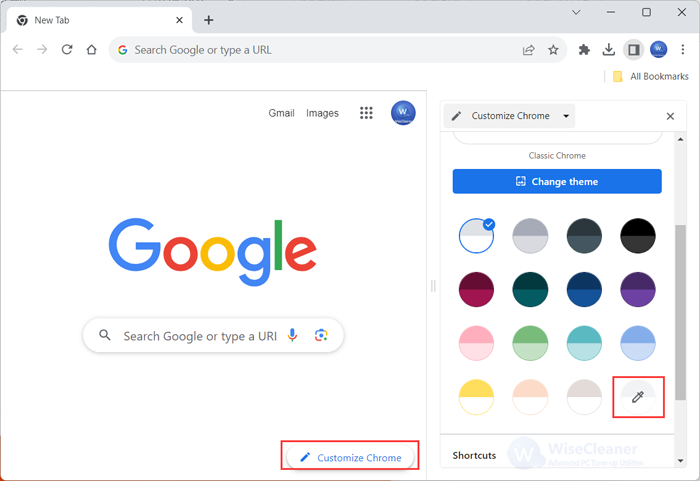
You can also click the Change theme to set different themes. Google Chrome provides numerous images, which are classified into different categories, such as Landscapes, Life, LGBTQ Artists, etc. You can also upload a certain image from local files that you like.
If you want to get a more beautiful image as your theme background, you can click the Chrome Web Store to download it.
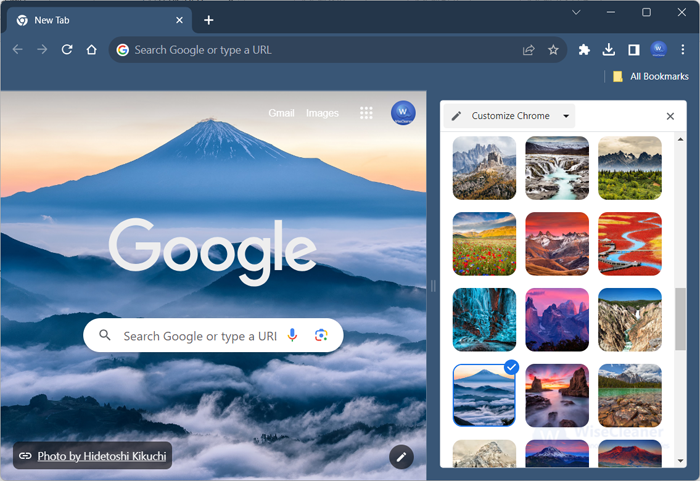
4. Integrate color and theme
Sometimes, you may want to make the appearance more harmonized or unique, in such cases, you can switch colors after setting the theme.
5. Click the Close button to save changes and overview your achievement.
This is the method to customize your Chrome page. If you have any other questions about computers, please do not hesitate to contact us.
wisecleaner uses cookies to improve content and ensure you get the best experience on our website. Continue to browse our website agreeing to our privacy policy.
I Accept