WiseCleaner Think Tank
Encounter difficult computer problems?
All about maintenance and optimization of your Windows System.
Jun 28, 2023
When you check more than one options, enabling Items check boxes will help you easily distinguish from multiple files, folders, drivers as well as desktop icons by displaying a check box on top-left corner of the selected item.
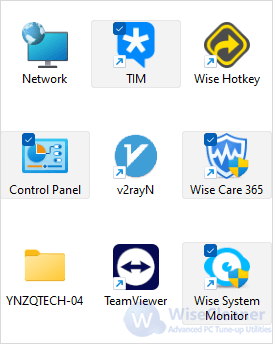
Press Windows + X on the keyboard to open the Power User Task Menu, then press E key.
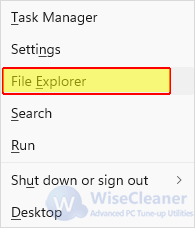
Under the top title bar, click open the drop-down menu of View, and select the downmost option, Show.
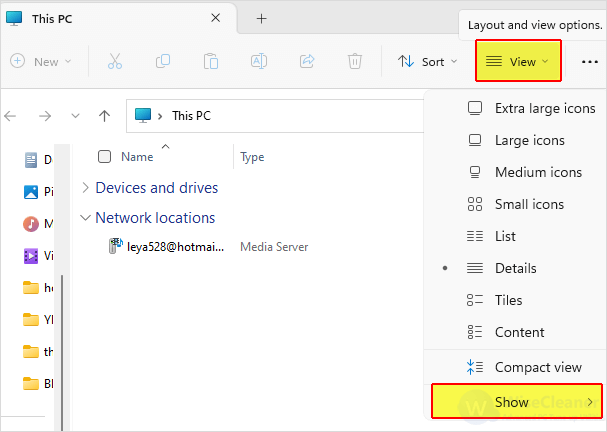
On the drop-down menu of Show, there is an option named Item check boxes.
Enable the check box feature by selecting Item check boxes.
To disable the feature, uncheck it.
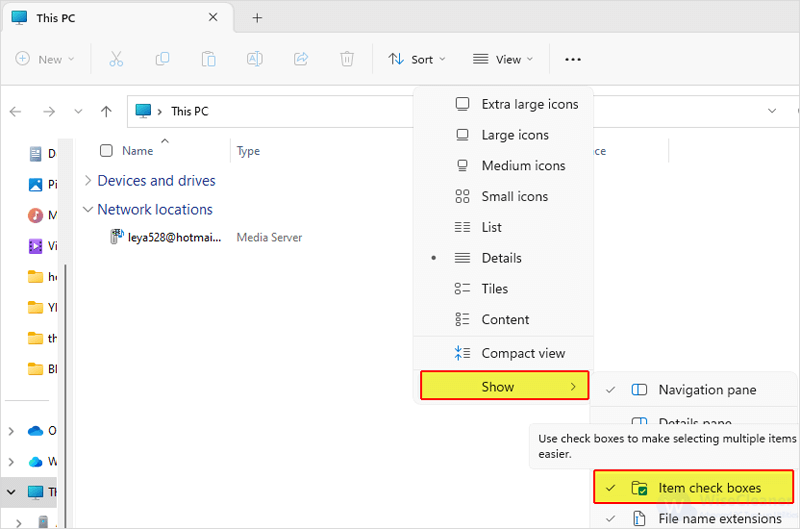
After enabling Item check boxes, every time you select an item, there is a check box on its left or on the top-left corner of its icon depending on the view type you set. If you find this helpful, please visit WiseCare Think Tank to get more Windows tricks.
wisecleaner uses cookies to improve content and ensure you get the best experience on our website. Continue to browse our website agreeing to our privacy policy.
I Accept