WiseCleaner Think Tank
Encounter difficult computer problems?
All about maintenance and optimization of your Windows System.
Apr 21, 2023
Sectors on a hard drive are sections of the platter where data is written and read from. Think of them as a small container within a much larger one. Is this much easier to understand? Over time, sectors may be damaged.
When the OS is unable to read data from a sector, unluckily, this sector becomes a bad sector. Bad sectors refer to permanently damaged disk sectors which come in two different types: hard & soft. Neither of them is usable, but will easily destroy the drive and any data within them. The files in bad sectors may become corrupt. What’s more, bad sectors can even cause 100% disk usage issue.
Bad sectors on disks are fairly common, however, the Windows built-in disk check tool can find and fix bad sectors. Please follow the steps below.
Press Windows + S on the keyboard. Type and search File Explorer. Select File Explorer App from the result.
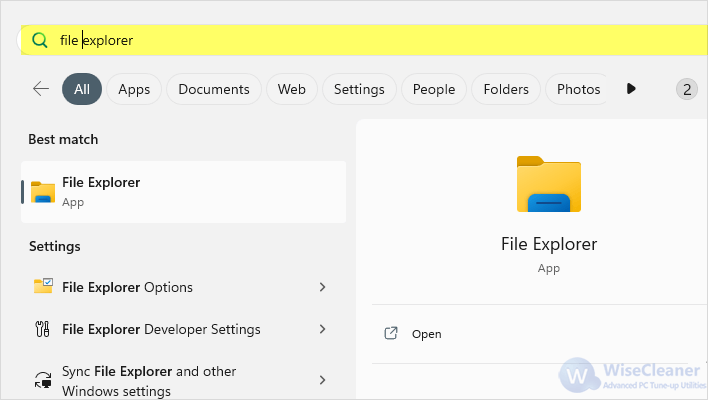
On the window that pops up, select This PC from the left pane.
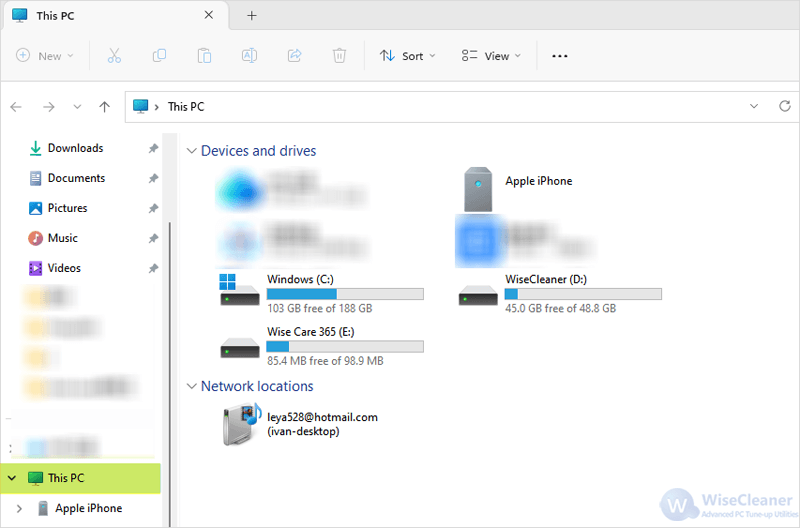
Under Devices and drives, right-click on your C: drive. Choose Properties to open Windows C: drive Properties.
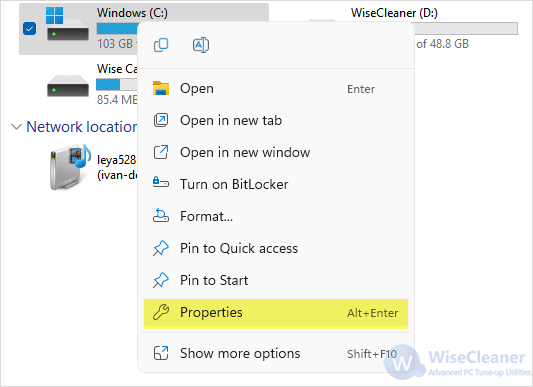
There are several tabs on the top. Find and select Tools.
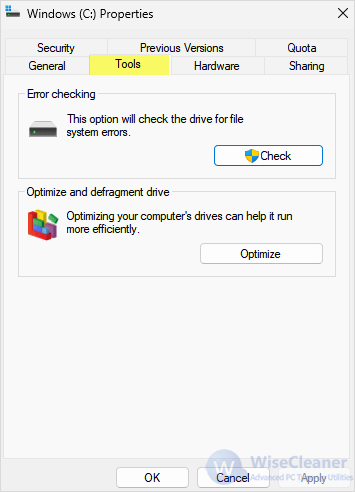
Under Error checking, click on Check to start checking bad sectors on your drive. Tap Scan drive when the confirmation window shows.
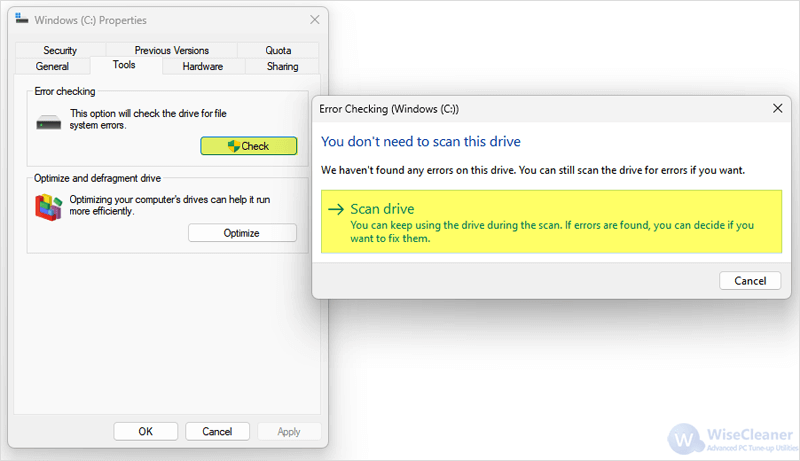
Wait until the scan finishes, and follow the instructions to continue fixing the bad sectors detected. Then restart the computer.
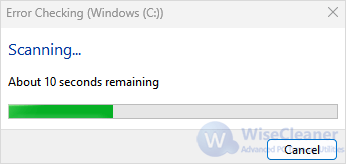
This should fix the bad sectors. We sincerely suggest you should visit WiseCleaner Think Tank for PC tricks and troubleshooting when you have difficulties using computers.
Additional Related Articles
wisecleaner uses cookies to improve content and ensure you get the best experience on our website. Continue to browse our website agreeing to our privacy policy.
I Accept