WiseCleaner Think Tank
Encounter difficult computer problems?
All about maintenance and optimization of your Windows System.
Mar 8, 2023
The registry is the core database of the Windows operating system. It stores various parameters and directly controls the startup of Windows, the loading of hardware drivers, and the operation of some applications. The registry plays a central role in the entire system. If we want to view and maintain the registry, we can use the Registry Editor. However, some users said that their Registry Editor was disabled. When they try to open Registry Editor, they will get a prompt “Registry editing has been disabled by your administrator”.
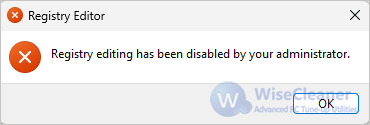
This is usually because your administrator or some security software has disabled the registry editor. We only need to modify the Group Policy settings to enable the registry editor.
Use the key combination Win+R to open the Run box. Type gpedit.msc in the blank box, click the OK button or press Enter key to open the Local Group Policy Editor.
Solution for "Windows cannot find gpedit.msc. Make sure you typed the name correctly, and then try again. "
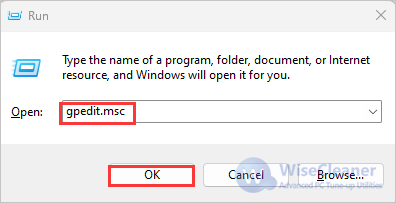
In the Local Group Policy Editor window, expand: User Configuration > Administrative Templates > System, drop-down list, find: Prevent access to registry editing tools and open it.
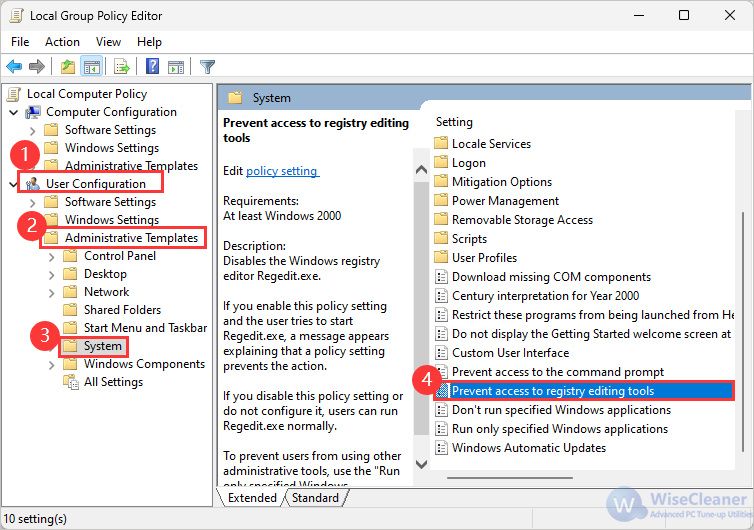
In this window, we can see that the status of “prevent access to the registry editing tool” is: Enabled.
Select Disabled and click Ok button to save changes. Then exit the Local Group Policy Editor.
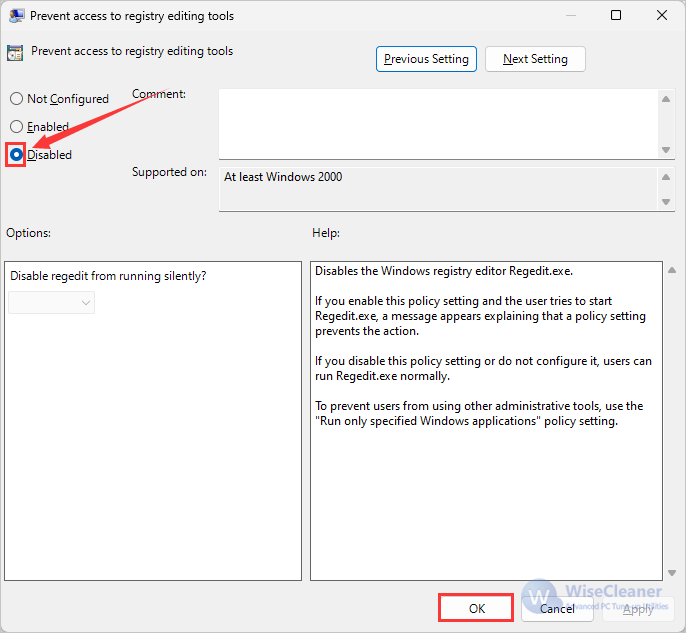
Through the above operations, we can now open the Registry Editor normally. If you are running a home edition of Windows (such as Windows 10 Home), you may encounter the error "Windows cannot find gpedit.msc". Please click here to learn How to Install Local Group Policy Editor in Windows 10 Home.
If you want to know more Windows tips such as How to open Registry Editor. Welcome to visit WiseCleaner.
wisecleaner uses cookies to improve content and ensure you get the best experience on our website. Continue to browse our website agreeing to our privacy policy.
I Accept