WiseCleaner Think Tank
Encounter difficult computer problems?
All about maintenance and optimization of your Windows System.
Feb 14, 2023
If you’re having trouble getting a certain website to load, for example seeing a 404 error or Page not found, except cleaning the temporary files and cookies in the browsers, flushing the DNS cache may also help fix the problem.
Flushing the DNS cache protects the privacy and solves HTTP errors by clearing the any dangerous IP addresses, DNS resolver cache and other corrupted records. To flush the DNS cache, you will need to use CMD (Command Prompt) to perform the action.
Click Search on the Taskbar. Type Command Prompt in the search bar. When the result shows up, click on Run as administrator. If a confirm window asking if you want to allow Command Prompt to make changes to your computer appears, click on Yes to open the CMD.
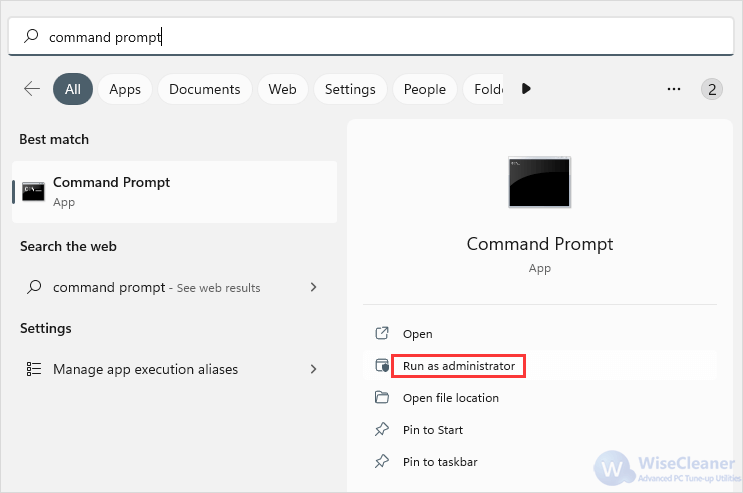
In the window of Command Prompt, type or copy this code ipconfig/flushdns and press Enter on the keyboard to flush the DNS.
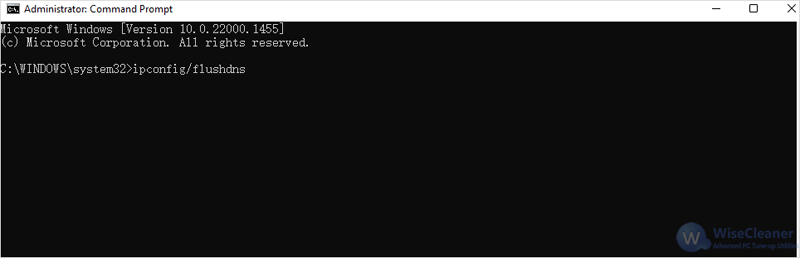
The DNS cache should be successfully flushed if the confirming message shows.

Reopen the browser and the website couldn’t be opened before again to see if it is works now.
Having trouble loading the website may be caused by many reasons. If flushing the DNS cache won’t help fix it, find more useful skills at WiseCleaner Think Tank.
wisecleaner uses cookies to improve content and ensure you get the best experience on our website. Continue to browse our website agreeing to our privacy policy.
I Accept