WiseCleaner Think Tank
Encounter difficult computer problems?
All about maintenance and optimization of your Windows System.
Nov 1, 2022
If you want to change your current user Administrator account into Standard to get a safer and more secure Windows environment, you will need to create another account and make it Administrator first. Continue with this article to find out how you can create a new Administrator account.
Press Win+I or open Settings by typing and select it from the the result in Start.
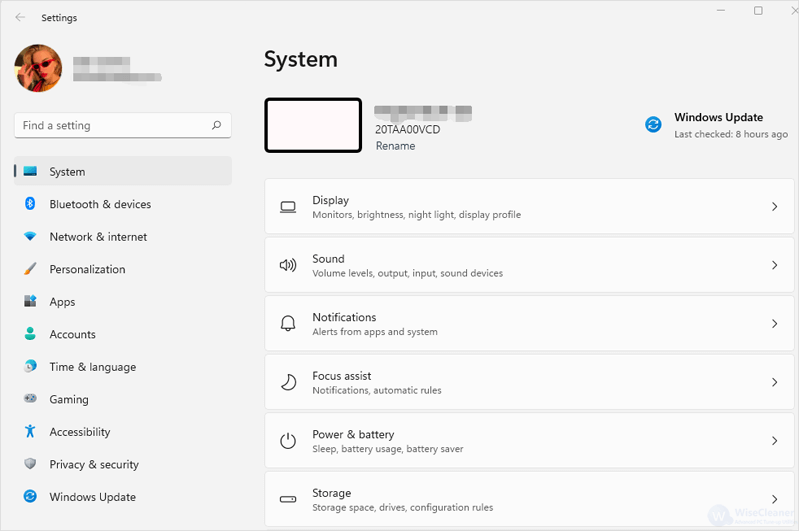
Click on Accounts on the left.
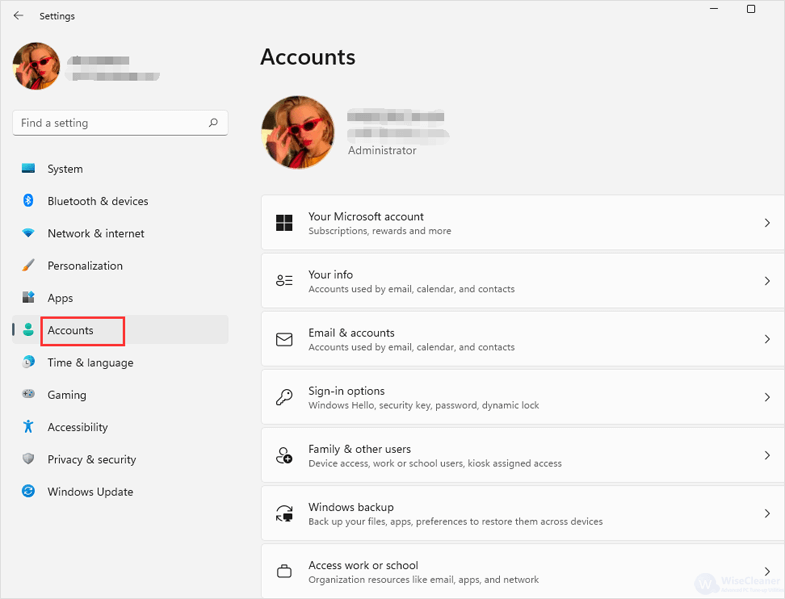
Click on Family & other users from the list on the right.
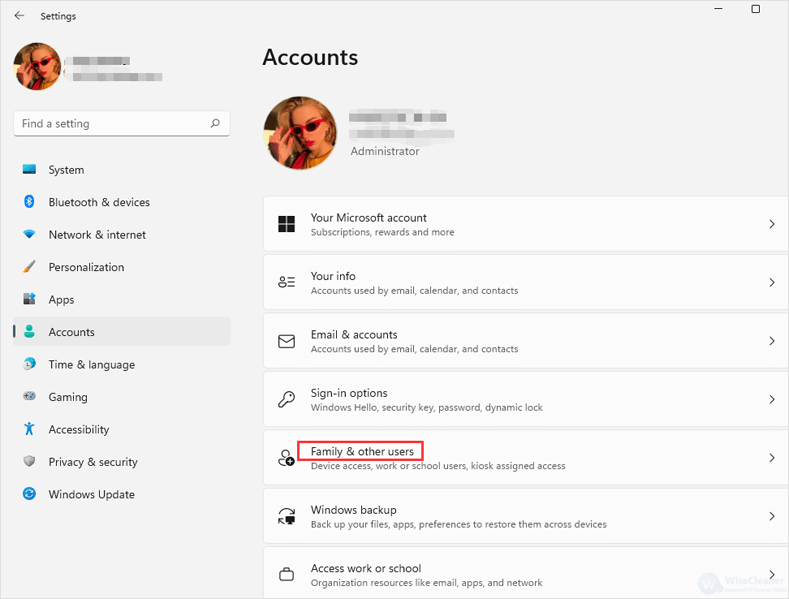
Click on Add account under Other users.
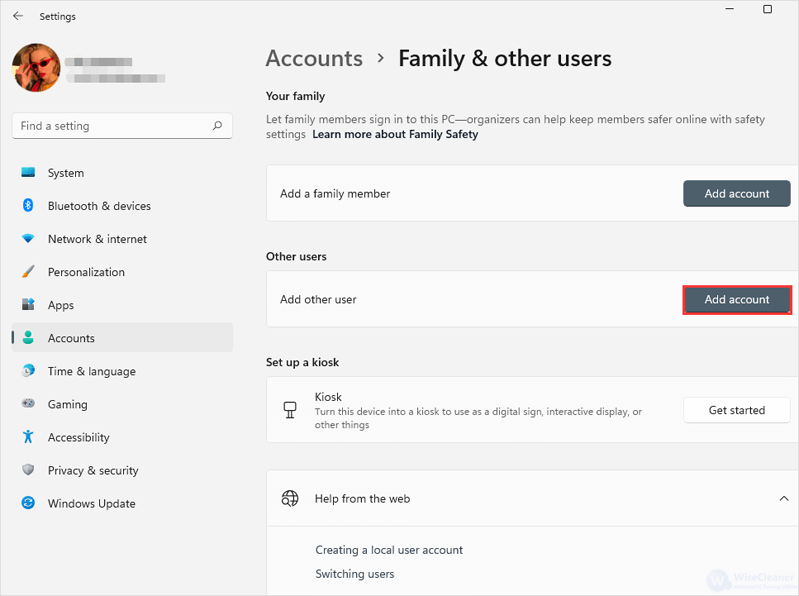
Input and select the information about your new account in the boxes. Make sure the information is correct, and then click on Next. You will see your new Administrator account when it’s done.
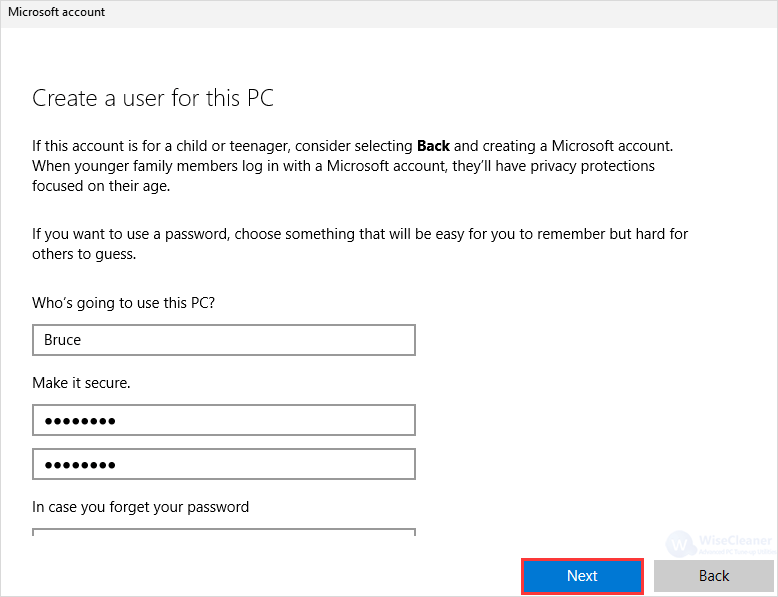
These above are the steps to create a new Administrator account. If you find this article helpful, please share it with others. WiseCleaner will always offer you better solutions to optimize your Windows PC.
wisecleaner uses cookies to improve content and ensure you get the best experience on our website. Continue to browse our website agreeing to our privacy policy.
I Accept