WiseCleaner Think Tank
Encounter difficult computer problems?
All about maintenance and optimization of your Windows System.
Aug 30, 2022
As the latest version of Windows, Windows 11 is different in many ways when compared with other previous versions. One of the most obvious differences is the Taskbar. The Taskbar icons of Windows 11 are in the bottom middle of the screen, while other versions have Taskbar icons on the left.
The Taskbar is a narrow strip of icons located at the bottom of the screen. It is a tool for quickly starting and managing programs. It shows currently open windows and allows to control functions such as the Start button and Quick Startup Programs.
Since the Taskbars were first added to Windows 95, the default place of these icons was at the left bottom of the screen. Windows 11 has changed the way the Start button and Taskbar icons are arranged, but users can reposition them to the left at any time. Follow this tutorial to find how if you prefer the former way.
Here are the 3 most common ways to open the taskbar settings.
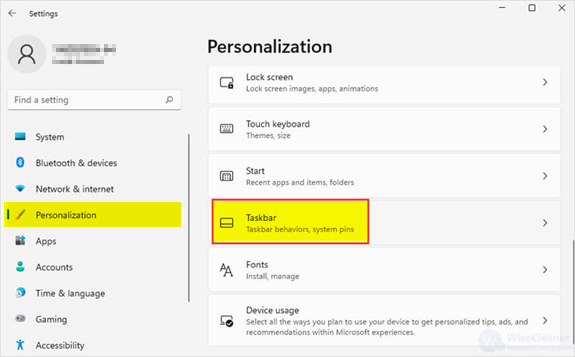
Open the Taskbar behaviors menu by clicking the arrow next to it, then choose Left at the drop-down menu of the Taskbar alignment.
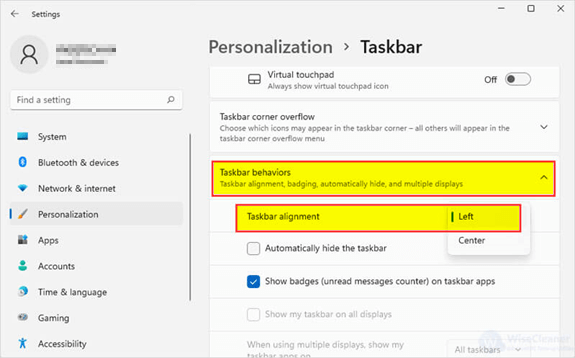
Now the icons on the Taskbar have been moved to the left.
wisecleaner uses cookies to improve content and ensure you get the best experience on our website. Continue to browse our website agreeing to our privacy policy.
I Accept