Home >
Think Tank > How to Copy & Open Multilinks in One Click on Google Chrome
If you frequently visit many web pages and need to see different links on the web page, would you like to copy all the URLs with one click and open them at once? If you usually browse the same set of websites, wouldn't it be more convenient to be able to open all pages with one click? This article will tell you how to copy multiple links in the Google Chrome browser and open them with one click.
Copy multiple links with one click on the chrome browser
Step1. Install Copy Selected Links.
Install Copy Selected Links on the chrome browser, which is an extension that helps you to copy multiple links in the webpage at the same time for free.
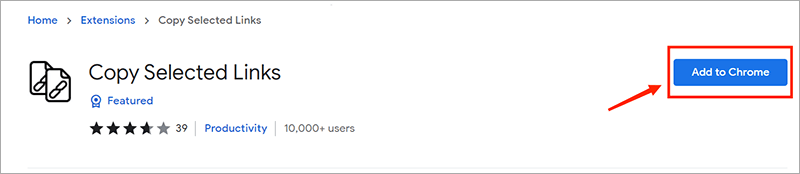
Step2. Find URLs
Find the webpage that needs to copy many URLs, and select the entire page.
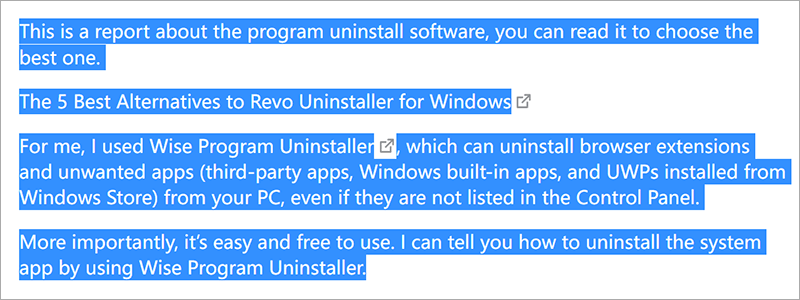
Step3. Copy selected links.
Right-click, click copy selected links in the right-click menu, and all the links in the webpage will be copied.
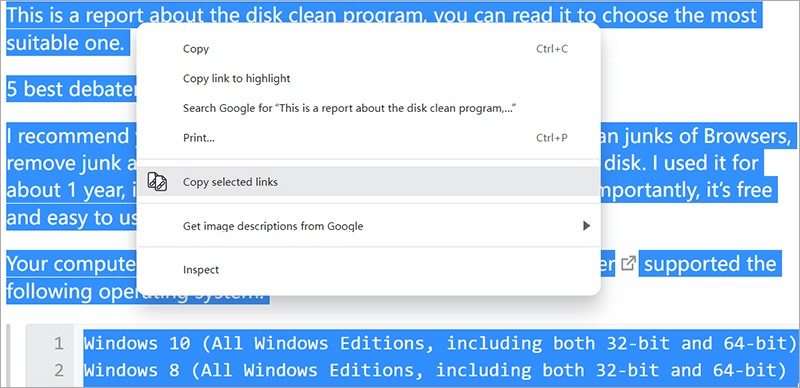
Open multiple URLs at once on the chrome browser
Step1. Install Open Multiple URLs.
Install Open Multiple URLs on the chrome browser, which is an extension that can help you open all web pages with one click.

Step2. Find extensions.
Click extensions at the top right of the browser.

Step3. click Open Multiple URLs.
Find Open Multiple URLs in the downloaded extension.
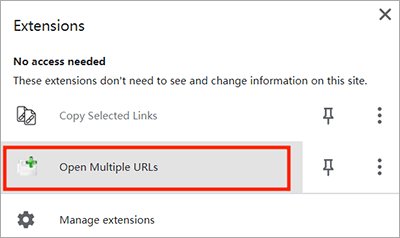
Step4. Paste the copied links.
Right-click in the text box that appears, and pastes the copied links into the text box.
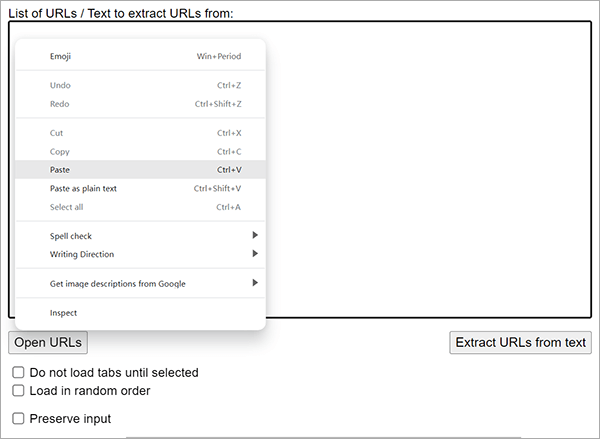
Step5. Select the Preserve input.
If it is a frequently visited webpage, you can select the Preserve input below the text box, it can save all the URLs that are pasted into the text box, and you can open all the webpages with one click next time.
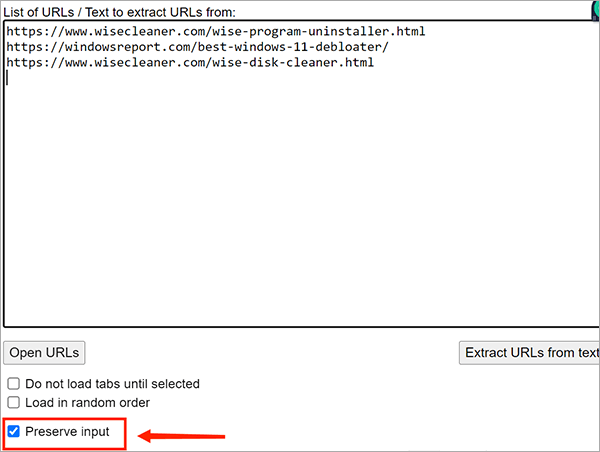
Step6. Click the open URLs.
After pasting links, click the open URLs button below the text box that can open multiple URLs together.
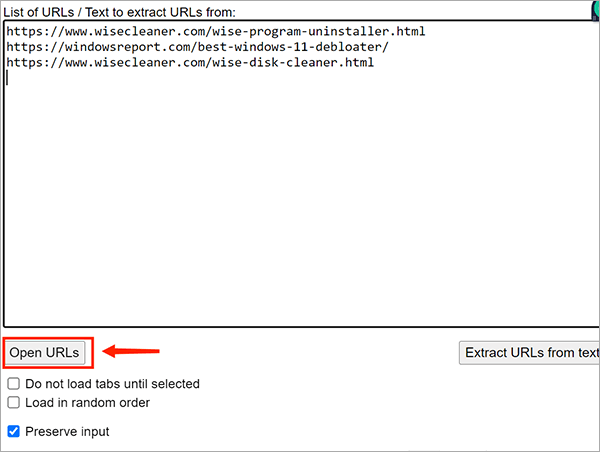
This is how to copy and open multiple links at once on chrome, very simple and convenient. Have you learned it? Hope our sharing can help you.
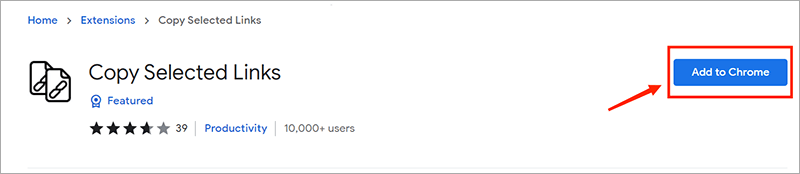
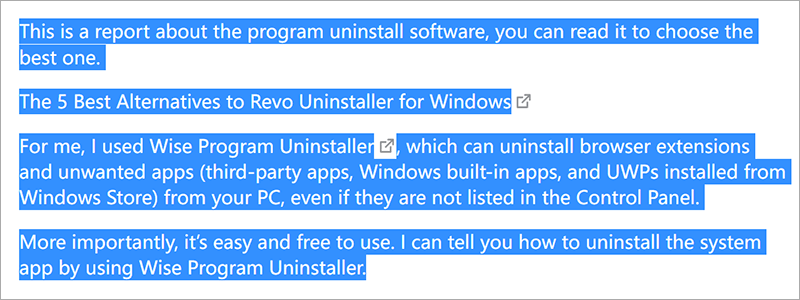
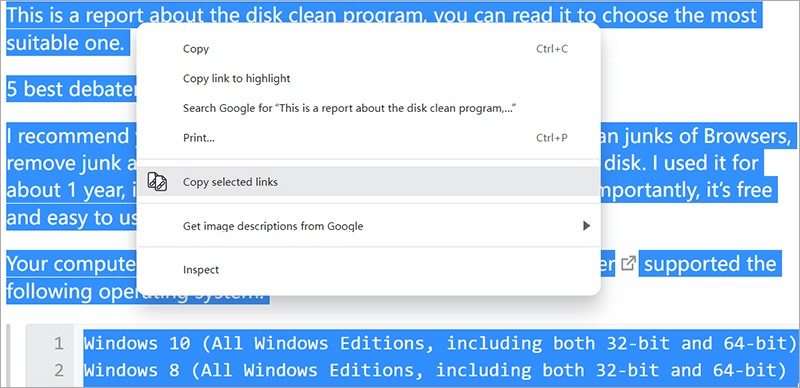


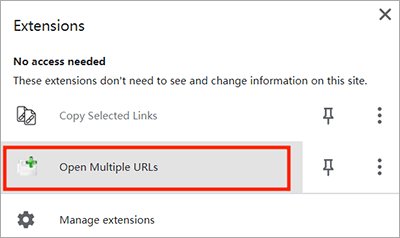
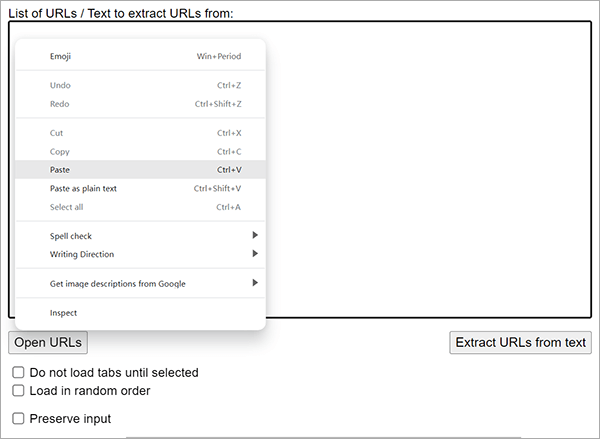
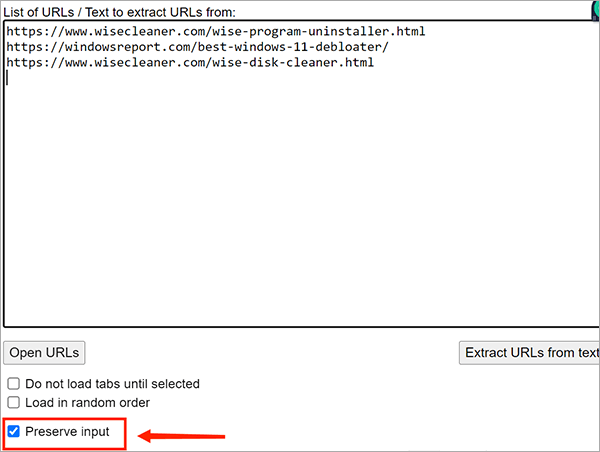
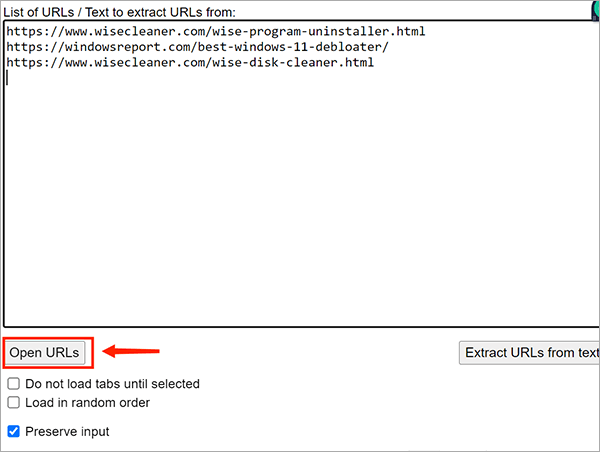 This is how to copy and open multiple links at once on chrome, very simple and convenient. Have you learned it? Hope our sharing can help you.
This is how to copy and open multiple links at once on chrome, very simple and convenient. Have you learned it? Hope our sharing can help you.