WiseCleaner Think Tank
Encounter difficult computer problems?
All about maintenance and optimization of your Windows System.
Mar 28, 2022
Since the release of Windows 11, TPM has become one of the hot topics of discussion among computer users. As required by Microsoft, one of the Windows 11 installation requirements is TPM 2.0. In the previous article, we discussed in detail What is TPM . But how do users find out if their computer has a TPM? Is this version 2.0? Here, we take the Windows 10 system as an example.
1. Follow the following path: Start > Settings > Update and Security > Windows Security > Device Security.
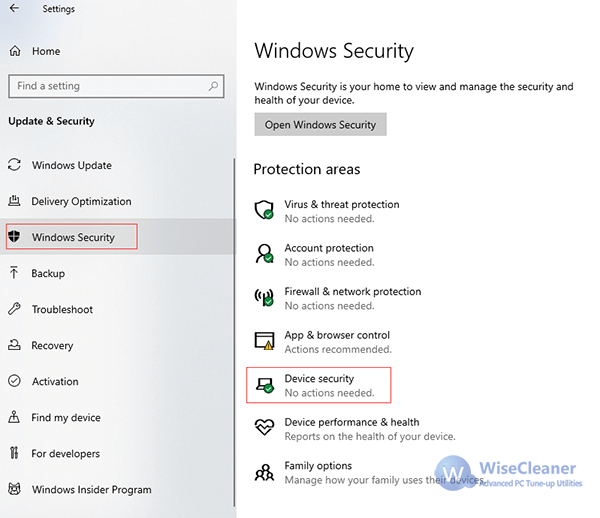
2. You can see the Security professor in the Device Security interface. Security Professor is what computer users often call TPM.
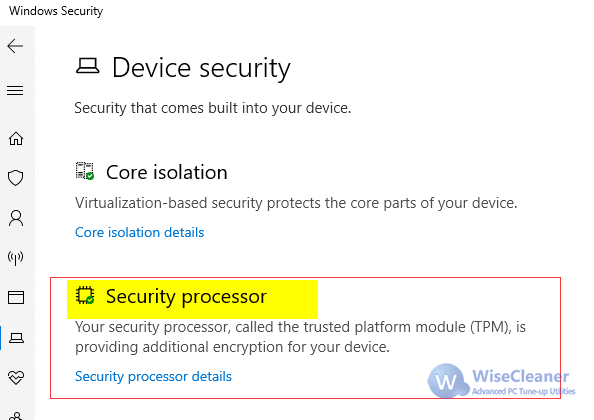
Note: If this interface does not display the Security professor section, it does not mean that the user does not have TPM on the computer. It is also possible that the TPM of the user's computer is disabled. Please refer to How to enable TPM to remove the disabled status.
3. Click on Security professor details, users can query the specific information of TPM, including the Specification version.
Generally, the TPM version after 2016 (including 2016) is 2.0. The version before 2016 is 1.2.
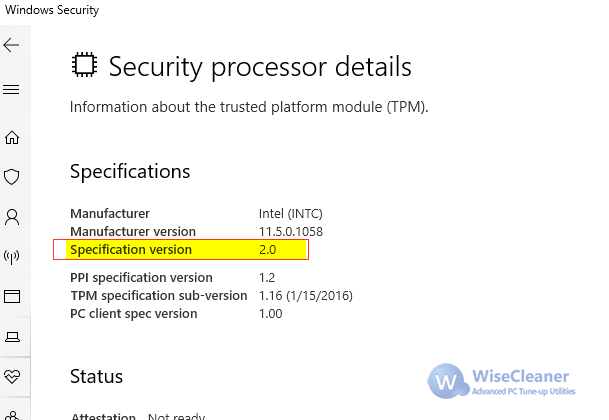
It's very simple. Did you learn it?
Additional Related Articles
wisecleaner uses cookies to improve content and ensure you get the best experience on our website. Continue to browse our website agreeing to our privacy policy.
I Accept