WiseCleaner Think Tank
Encounter difficult computer problems?
All about maintenance and optimization of your Windows System.
Oct 26, 2021
Trim plays an important role in SSD performance. In the previous article, we discussed whether Trim of SSD should be enabled or disabled . No matter which option, how to enable or disable Trim of SSD is very important for computer users. Before enabling or disabling Trim, we need to learn to determine the current state of Trim.
1. Press the Win+S open the Search window, then type cmd and click Run as administrator.
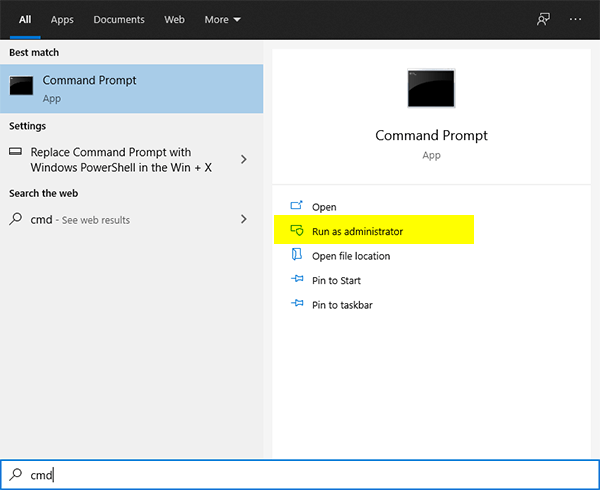
2. In the opened Command Prompt window, type the following command, and press Enter.
fsutil behavior query disabledeletenotify
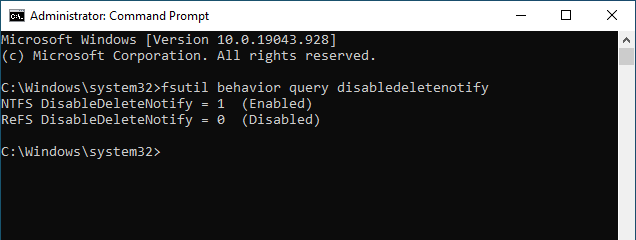
If the query result is "DisableDeleteNotify = 0", it means that the SSD has supported and enabled the Trim command;
If the query result is "DisableDeleteNotify = 1", it means that the SSD has not enabled the Trim command.
1. Press the Win+S open the Search window, then type cmd and click Run as administrator.
2. In the Command Prompt window, type the following command and press Enter.
fsutil behavior set DisableDeleteNotify 0
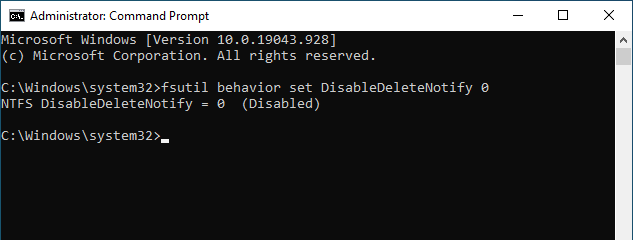
3. Restart the computer to successfully enable the Trim of the SSD.
1. Press the Win+S open the Search window, then type cmd and click Run as administrator.
2. In the Command Prompt window, type the following command and press Enter.
fsutil behavior set DisableDeleteNotify 1
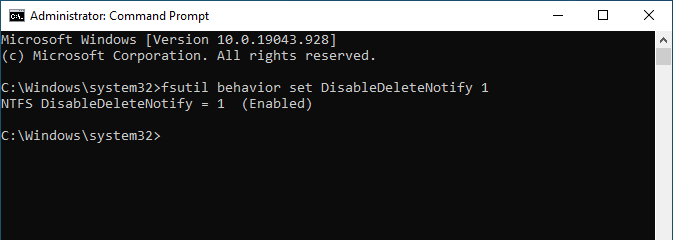
3. Restart the computer to disable the Trim of the SSD.
It should be mentioned that the XP system does not support Trim. However, in the subsequent mainstream versions including Windows 7, Windows 8, Windows 8.1 Update, Windows 10, and Windows 11 which were officially released at the beginning of this month, the Trim command of SSD is enabled by default. The enable or disable command of Trim is not easy to remember? Too troublesome to find the enable or disable command? It doesn’t matter. Both Wise Care 365 and Wise Registry Cleaner can help you do it with one click.
Wise Care 365 is an all-in-one system tune up tool. It helps users to speed up slow computer (laptop and desktop), clean registry and junk files. Protect users’ privacy and make users’ PC more secure.
System Tuneup --> System optimizer --> SSD Optimization --> Check the box “Enable TRIM function to improve working performance of SSD"
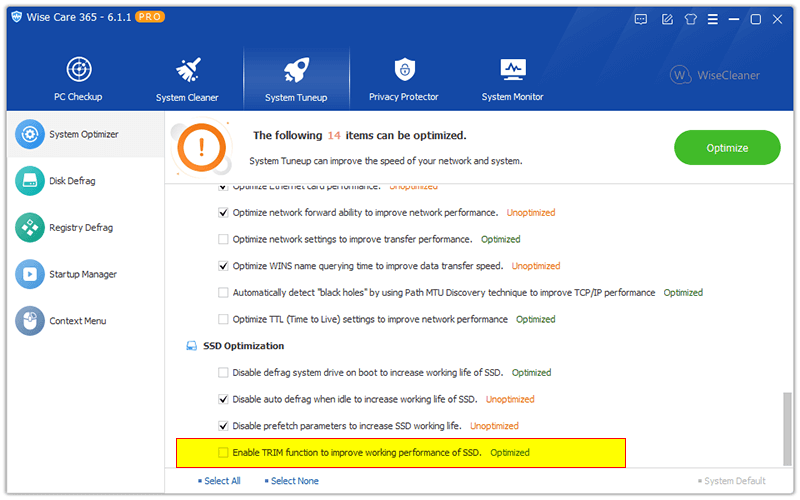
Wise Registry Cleaner is a free registry cleaner and optimizer. It helps users to clean registry junks, repair Windows registry errors, defragment Windows registry, and keep your' PC at peak performance.
System optimizer --> SSD Optimization --> Check the box "Enable TRIM function to improve working performance of SSD"
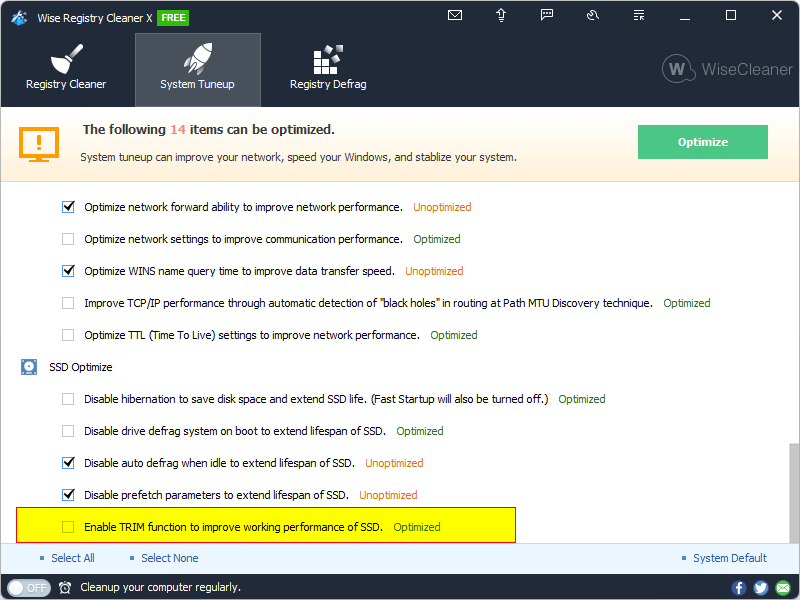
Finally click "Optimize". It means that Trim has been enabled and there is no need to proceed to the next step. Their actions are almost the same because Wise Registry Cleaner is actually part of Wise Care 365.
wisecleaner uses cookies to improve content and ensure you get the best experience on our website. Continue to browse our website agreeing to our privacy policy.
I Accept