WiseCleaner Think Tank
Encounter difficult computer problems?
All about maintenance and optimization of your Windows System.
May 26, 2025
Microsoft Edge provides a password manager that allows users to save and export passwords for convenience. While this feature is useful for individuals, it can pose a security risk in shared or organizational environments. To enhance data protection, administrators may wish to disable the ability to export saved passwords. This can be achieved through the Local Group Policy Editor or the Registry Editor in Windows. Below are step-by-step instructions for each method.
The Local Group Policy Editor provides a graphical interface for configuring system and application-level policies. This method is only available on Windows 10/11 Pro, Enterprise, and Education editions.
Before you start, you should download and install the Group Policy Administrative Templates (ADMX/ADML) for Microsoft Edge, the steps for which can be found in this article.
To begin, press Win + R to open the Run dialog, type gpedit.msc, and press Enter. This will launch the Local Group Policy Editor, where system-wide administrative settings can be configured.
In the Group Policy Editor, go to the following path:
Computer Configuration > Administrative Templates > Classic Administrative Templates (ADM) > Microsoft Edge > Password manager and protection
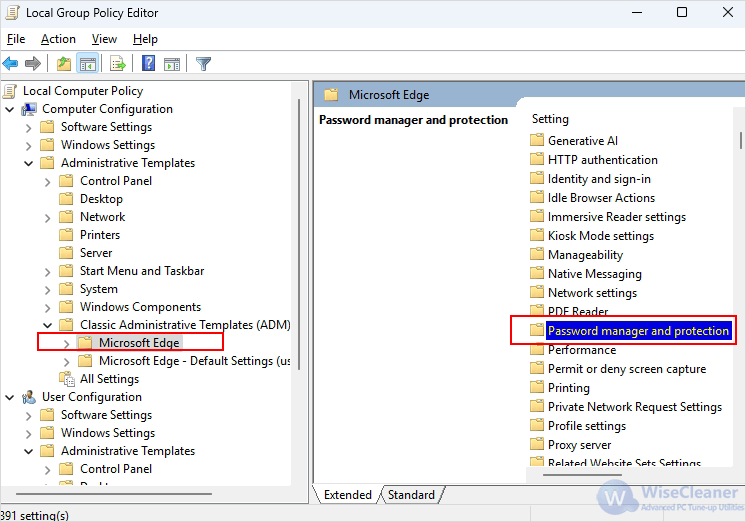
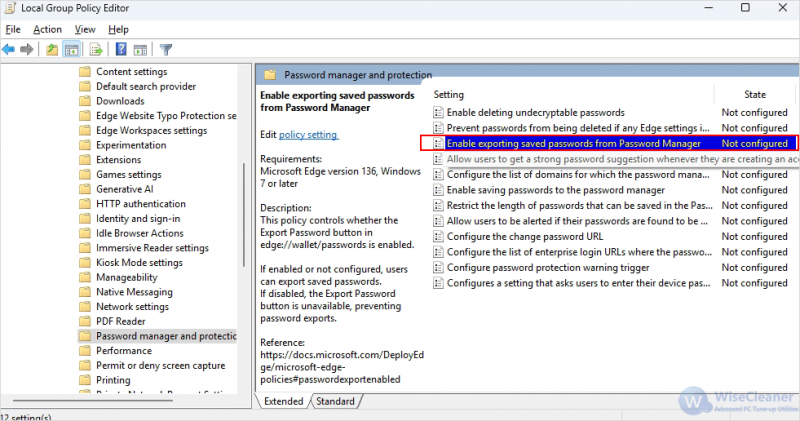
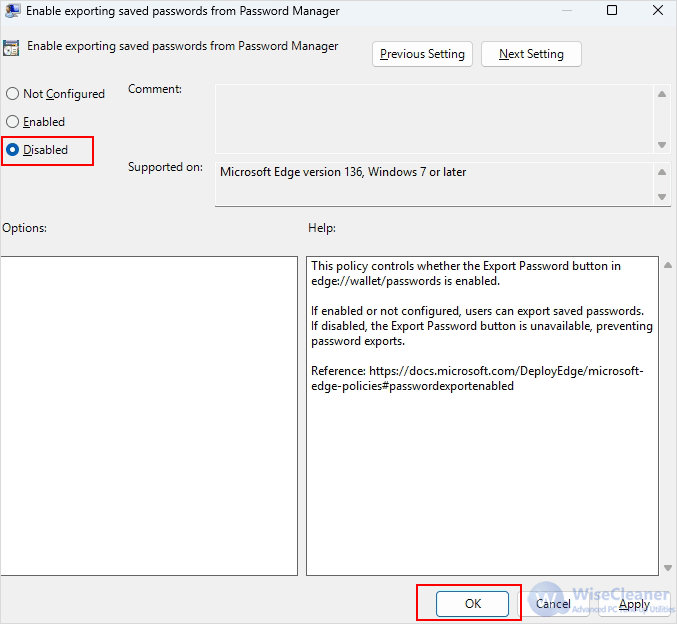
If you're running Windows Home edition, you may not open the Group Policy, but you can modify the system registry to achieve the same result.
To access the Registry Editor, press Win + R, type regedit, and hit Enter. If prompted by User Account Control (UAC), click Yes to proceed.
In the Registry Editor, navigate to the following path:
HKEY_LOCAL_MACHINE\SOFTWARE\Policies\Microsoft\Edge
If the Edge key does not already exist under the Microsoft folder, you’ll need to create it. To do this, right-click the Microsoft folder, choose New > Key, and name it Edge. This key is used by Windows to apply administrative policies to Microsoft Edge.
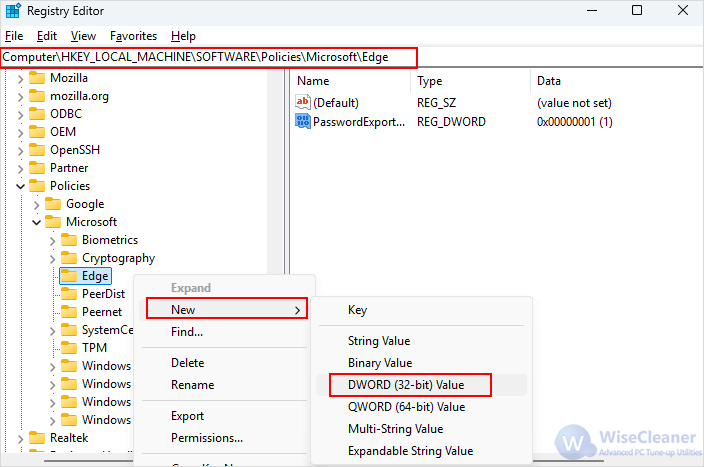

Whether you use the Local Group Policy Editor or the Registry Editor, both methods can effectively disable the export of saved passwords in Microsoft Edge. This can help mitigate risks associated with unauthorized access or data exfiltration in managed environments.
Additional Related Articles
wisecleaner uses cookies to improve content and ensure you get the best experience on our website. Continue to browse our website agreeing to our privacy policy.
I Accept